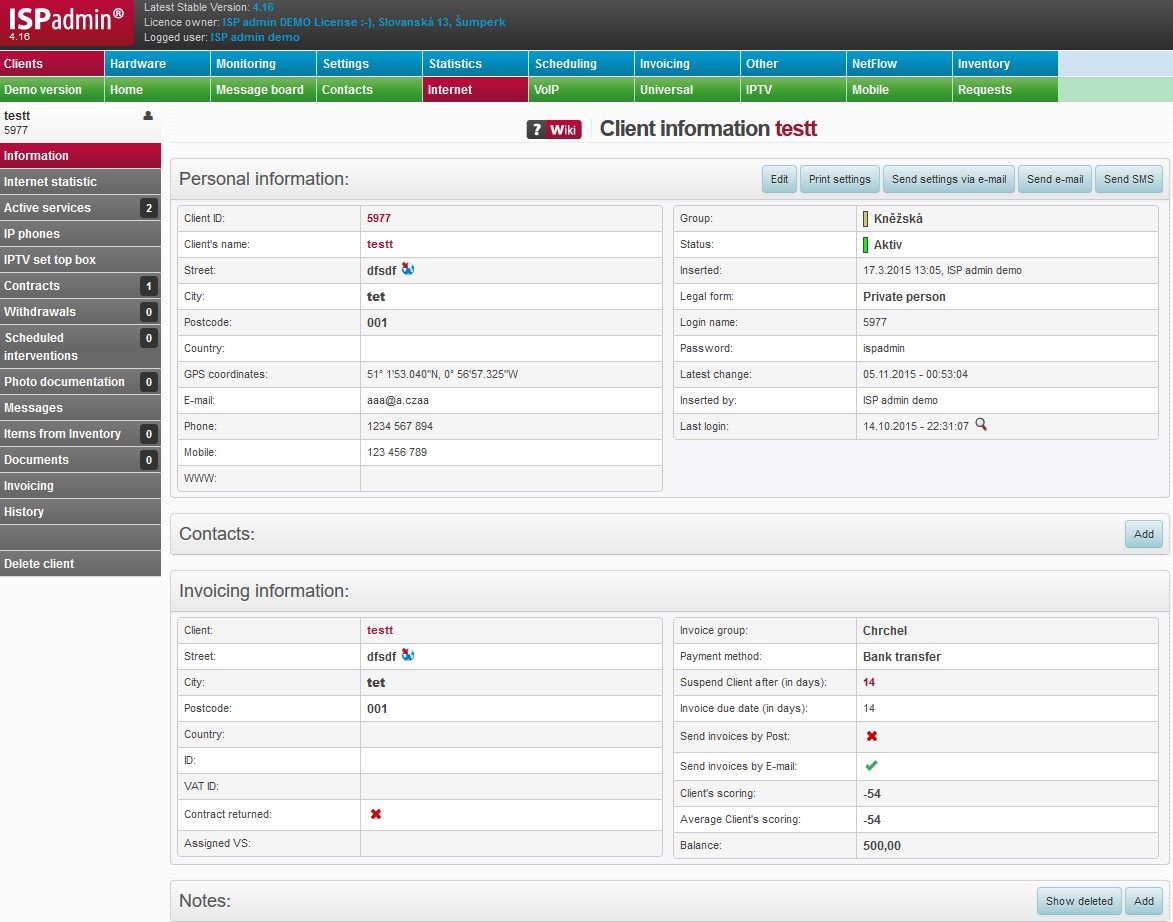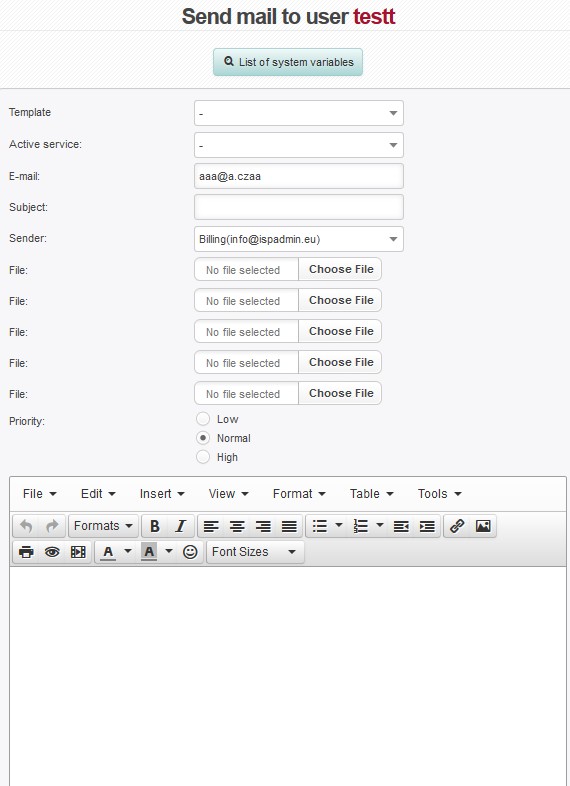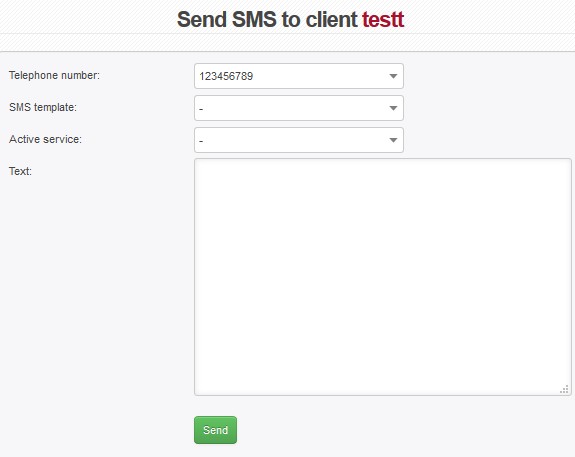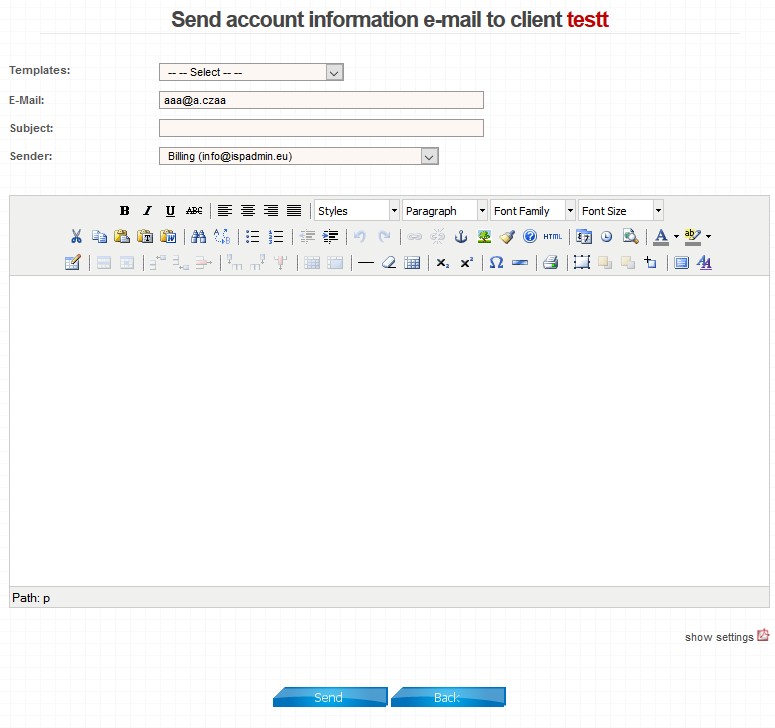Information
It displays all client’s personal- and invoice-related information. Correctness of this data is crucial, later on they are used for the purposes of scheduling and mainly of service invoicing, therefore it is recommended to check entered data directly in the client card after the addition of the client.
All changes in this card are recorded by the system and it is possible to trace them in Client card history tab for one client or in StatisticsHistory (changes in Client card for all clients).
| Edit | Edit client’s personal and invoice data. It displays a screen identical to a screen for adding a new contact. |
| Print settings | Option to print client configuration while adding or editing scheduled intervention. |
| Send settings via e-mail | Send information regarding a specific service to client’s email. |
| Send e-mail | Send an email to client. |
| Send SMS | Send an SMS to client. |
Personal information
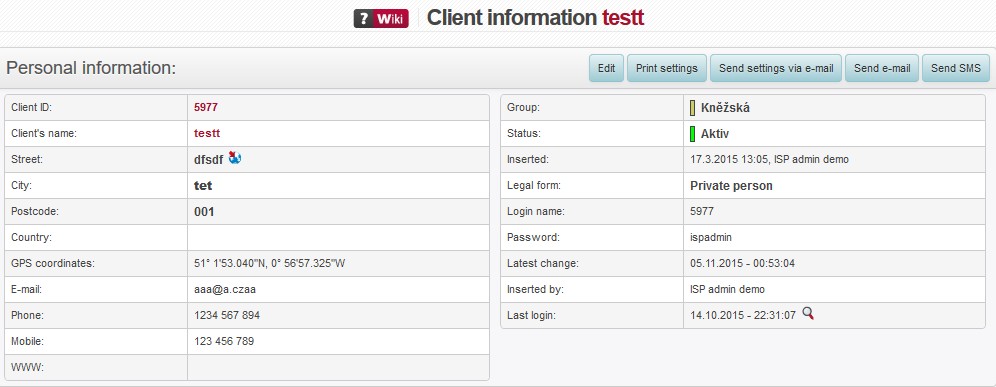
| Client number | Client´s number is stored in the database. It is a unique identifier which is further used in the system, hence its uniqueness. Client number is further used as variable symbol for invoices, and also as default login to client portal. |
|---|---|
| Client's name | Client´s first name and surname or company name. We strongly recommend to use Surname First name due to better sorting in case of bigger numbers of clients. |
| Street, City, Postcode, Country | Address data. Click on |
| Contact person | Contact person for companies. While adding a new client, click on Business Client to enable this option. |
| GPS Coordinates | Global coordinates used in conjunction with Google Maps to display place of installation on the map. Format 49° 57' 53.19'' N, 16° 58' 25.24'' E is used. |
Main client´s email. |
|
| Invoicing e-mail | Email used for invoices - invoices are sent to clients using their Invoicing email. If no Invoicing email is entered, common e-mail is used. |
| Technical e-mail | Email used for technical info. |
| Business e-mail | Email used for business info. |
| Telephone | Phone number used for communication with the client. |
| Mobile | Mobile phone number used for communication with the client. If you use an SMS gateway, SMS will be sent to this number. |
| WWW | Main client´s email. |
| Link | Option to display external link in Client card (set it up in Settings System settings General, ID external_client_link; description displayed in Client card is in ID external_client_link_description). |
| Group | Each client can belong to a group. Examples: Company Employees, VIP etc. Set groups in Settings Code lists Clients Client groups |
| Status | Client´s status. You may sort clients by this status. Examples: Connected, Disconnected, Restricted, Normal, Gamer, Downloader, Spammer, Dodger. Set status in Settings Code lists Clients Client status |
| Inserted | Date when client was entered to the system. |
| Legal form | A person or a company |
| Login name | Login name to Client portal. |
| Password | Password to the Client portal. While adding the client to the system, password is automatically generated. |
| Last change | Date and time of last update of client information. You will find more details in History tab in Client card. |
| Inserted by | Name of last editing administrator. |
| Last login | Time and date of last login to client portal. Click on |
| CATV Access line | This item is linked with CMTS module; it stores information on clients connected via cables. It is a number of socket which the client is connected to. Click on to display information on CATV connection in building in question. |
Contacts

who may be contacted in client’s stead. There is no need to fill in this information if a regular client is concerned (names are identical). Click Add to add contact person. ![]() opens a pane for editing current contact person; click on
opens a pane for editing current contact person; click on ![]() to delete contact person.
to delete contact person.
Invoicing information
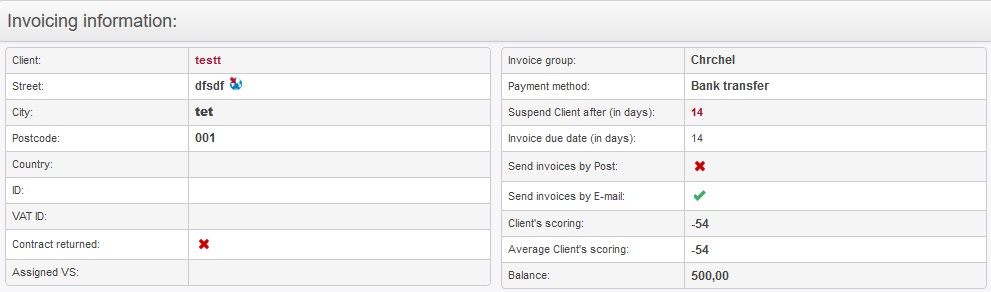
It displays invoicing data and facilitates its control. This data is used for invoicing purposes. You may modify this data by Edit.
| Client | Client´s first name and surname or company name. We strongly recommend to use Surname First name due to better sorting in case of bigger numbers of clients. |
|---|---|
| Street, City, Postcode, Country | Address data. Click on |
| ID | Used only for self-employed and companies. |
| VAT ID | Value-added tax ID. Used only for self-employed and companies. |
| Bank account | Client´s bank account number. |
| Contract returned | Note on signing a contract. You may complete it with contract returned date. |
| Assigned VS | If a client keeps paying with wrong variable symbol causing his payments fail to be matched to the invoices, you can enter up to 3 variable symbols which are used by the client, and thus his payments get matched. Better solution, however, is to have the client pay with correct variable symbol. |
| Invoice group | Invoicing Settings Invoice group Each client belongs to a certain invoice group which represents provider´s company. If you are one company, one invoice group is sufficient. Some ISP´s compose of more companies, hence more invoice groups for each company. Each invoice group has its own logo and stamp for invoices. Also, all data such as numerical series, invoicing, statistics or clients are kept separately. Each invoice group must have its own numerical series. |
| Payment method | Client´s payment option Set payment options up in Invoicing Settings Code lists Payment types. |
| Suspend Client after (in days) | If an invoice is not paid within a selected number of days, client will be suspended automatically. General settings are in Invoicing Settings General, ID pozastavit_neplatice, pozastavit_neplatice_min_castka and pozastavit_po_splatnosti. These settings are not applied, if you select Don´t suspend client. |
| Invoice due date (in days) | Maturity of an invoice. Set it up in Invoicing Settings General. You have an option to define invoice due days individually. |
| Send invoices by Post |
|
| Send invoices by E-mail |
|
| Client's scoring | It represents a numeric expression of client´s payment morale. The value means a sum of positive days, if invoice is paid prior to due date, and a sum of negative days, if invoice is paid after due date. It is a so-called total scoring. For instance, if a client pays 2 days prior to due date each month for 10 months, his scoring is 2+2+2+2+2+2+2+2+2+2=20. And vice versa, if he pays 2 days after due date, his scoring is -20. |
| Average Client's scoring | It is a total client scoring divided by number of invoices. For instance, if a client pays 2 days prior to due date each month for 10 months, his average scoring is 2 (20/10). Ideally, both average and total scoring should be positive. |
| Balance | Actual balance of client´s account. Positive number means an overpayment, and negative one is a debt. |
Notes

Use it for information not mentioned above, such as personal information, comments etc. Information inserted here is only visible in administration interface of ISPadmin in Client card / Information so it won’t be seen by any client. You can add complaints or notes from telephone calls with client and so on. Date and time of insertion of the note is stored. Information on login administrator who inserted the note is stored as well.
| Add | Note creation pane is displayed. |
| Show deleted | Displays deleted notes. |
| Hide deleted | Hides displayed deleted notes. |
| Means that the note is private and only visible for the administrator who inserted it, or Master Admin. To make a note private use |
|
| When Client card / Information is opened a warning pane with note text is displayed. Set it up using |
|
| Edit note | |
| Delete note |
Additional System Variables

Define additional system variables in SettingsCode listsSystem Variables. Each variable is displayed with predefined value which can be changed via ![]() .
.
You can use the variables in contracts, emails, SMS, or as new column for various additional client information.