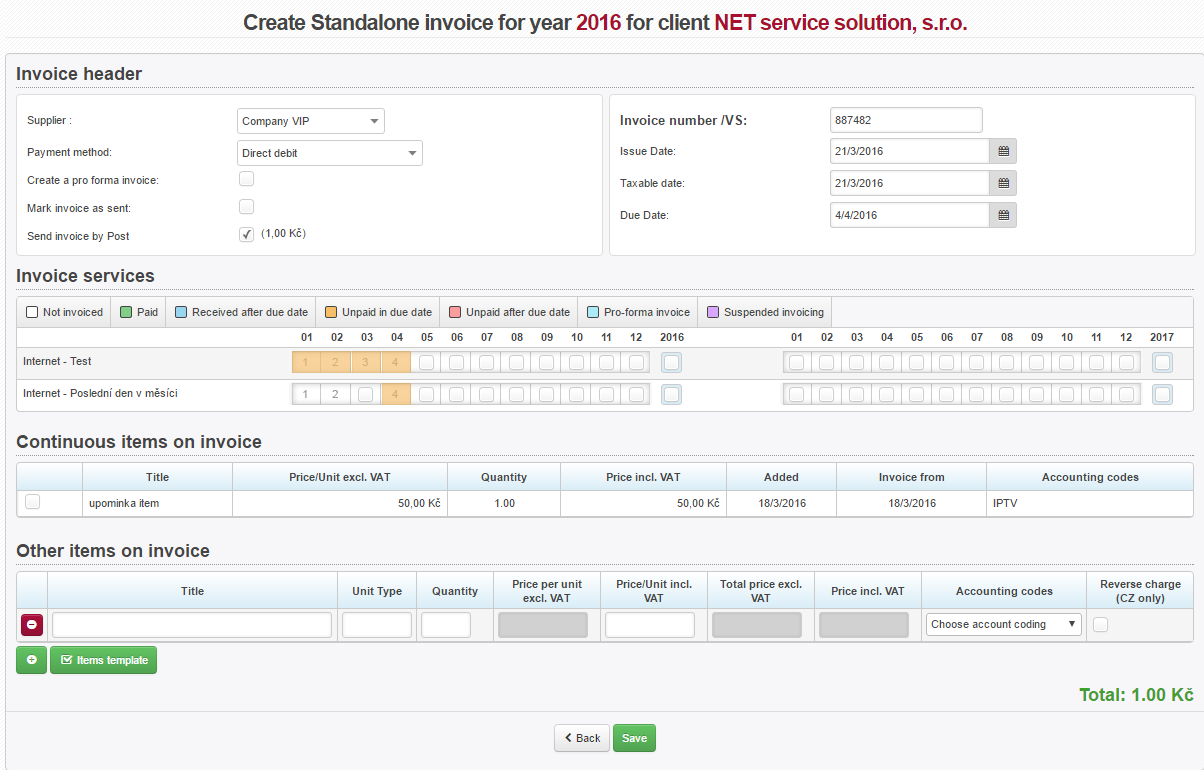The creation of standalone invoice is divided into these parts:
Invoice header
Basic set up for issuing an invoice.
| Supplier |
Client invoice group is pre-filled automatically. You can change it here. |
| Payment method | Client´s payment option Set payment options up in Invoicing Settings Code lists Payment types. |
| Reverse charge | When you check this box, only reverse-charge services will be displayed in Invoice services section. |
| Create a pro forma invoice | Invoice is issued as a pro-forma one. |
| Mark Invoice as Sent | Selected When invoice is marked as sent, it is excluded from other invoices that are intended for bulk sending. |
| Send invoice by Post | You may charge sending via regular mail using a fee from Invoicing Settings Code lists Payment Types. If regular post option is set, each issued invoice is included into a printing queue. |
| Invoice number (var.symbol) | Invoice ID from a specific numerical series. This is a very important field for future issuing of invoices. You may opt for either a variable or specific symbol to be used for numbering. You may swap variable and specific symbols. Set it up in Invoicing Settings General, ID vs_ss_exchange. |
| Issue date | Current date is pre-filled. You may select a different one. |
| Taxable date | Date for VAT payer, who makes taxable payments, on which he is oblige to declare VAT at output, and conversely, when the payer, who accepts taxable payments, is entitled to VAT deduction. |
| Due date |
Maturity of an invoice. Set it up in Invoicing Settings General. Or change it to your needs. |
Invoice services
Select month(s) for invoicing services. Check the moth(s) one by one, or check year box to select all available months.
Service suspension period is disabled for invoicing.
Pending items on invoice
If client has pending items to be invoiced, you may invoice them here. Select some/all of them to be invoiced.
Other items on invoice
Add other items to invoice. Click on + or - to add/delete items.
| Items template | You may add other items to invoice by selecting a template. (Define it in Invoicing Settings Templates Invoice Templates). |
| Title | Item description |
| Unit type | Type of unit, e.g. hour, pcs. |
| VAT rate % | Item VAT rate; rate from Invoicing Settings General, ID dph is set by default. |
| Quantity | Number of item units |
| Price/Unit incl. VAT | Price per item including VAT The system will calculate the next 3 fields automatically. |
| Accounting codes |
Application of items for needs of double-entry bookkeeping. Set it up in Invoicing Settings Accounting. |
| Reverse charge | If reverse charge is checked in Invoice header, you have to select the right code here. |
Total
Invoice total amount is rounded based on settings in Invoicing Settings General, ID price_rounding.