Accounting
Application of items for needs of double-entry bookkeeping. Set it up in Invoicing Settings Accounting.
Application of items for needs of double-entry bookkeeping. Set it up in Invoicing Settings Accounting.
Date for VAT payer, who makes taxable payments, on which he is oblige to declare VAT at output, and conversely, when the payer, who accepts taxable payments, is entitled to VAT deduction.
Not invoiced
Paid
Paid after due date
Unpaid in due date
Unpaid after due date
Proforma invoice
Fulltext search does not work in all fields due to server load. It only works in the important ones (e.g. name, street, city, Postcode code, company, phone number, client number, variable symbols, internal note etc.).
![]() You may define a minimum number of characters to be entered by an administrator for a search to work. Define the limit for each administrator in Settings Administrators Administrators, parameter Limited clients´ search.
You may define a minimum number of characters to be entered by an administrator for a search to work. Define the limit for each administrator in Settings Administrators Administrators, parameter Limited clients´ search.
ARES is the Czech Trade Register database, available for CZ localizations only.
You may charge sending via regular mail using a fee from Invoicing Settings Code lists Payment Types.
If you set the fee > 0, each invoice will contain an item Send an invoice by post. If the fee = 0, the item is not added.
The fee may be set individually for a client in Client card (Invoicing data - Individual price).
If regular post option is set, each issued invoice is included into a printing queue.
Day of invoicing the client/services. You may invoice the client on a certain date for certain time period (e.g. from November 15, 2014 to December 14, 2014). Due to accounting reason we recommend to set the date to the first day of month (1).
The term licence determines just one user with at least one active service. It means that if you add one hundred contacts and if you assign the Internet service to all of them, you must have a licence to the number of the clients, i.e. one hundred.
In case you have four hundred contacts enlisted in the system (e.g.. potential customers) but an active service (Internet, CATV, General, etc.) is assigned to 100 people only, the required licence is again only for 100 clients.
Similarly, if there are 100 clients enlisted and everyone of them has two or more services assigned, you again need a licence for 100 users.
You always pay the licence for those clients who actively utilize your services, not for empty or disconnected contacts. So if you disconnect 100 clients with debts, you may use this free space for properly paying clients without a need of increasing the licence.
Licences are provided for the minimum of 100 clients. You will find more information in an official price list which we will send you upon request.
The basic ISPadmin system version already contains a licence for 100 clients.
The ISPadmin system understands a client as a connection of a contact and the minimum of one service. A record in Clients Contacts is regarded a contact. In most cases it is a person who has been recommended as a potential customer, a conversation requiring an installation order, or local applicants for coverage under construction/planning. Thus recorded contact is, of course, not counted into the number of issued licences. If such a potential customer calls and makes an installation order, you can enter him as a single contact which you can later handle within Scheduling module and also plan an installation.
We regard one item from Settings Active Services as a service. You can edit the system so that functions which you really use are displayed in the system administration. A medium-sized ISP may limit the display of the system administration to the Internet, VoIP and General service, and will thus not be bothered by bookmarks of other services and unused choices.
A single contact becomes a customer when he is assigned an optional service, most often it is the Internet service.
For full utilisation of the ISPadmin you need to purchase and retrieve a licence for certain amount of clients. The file licence.php which you will obtain via e-mail must be copied into the configuration directory /data/support/ispadmin/config/. For copying the file onto the server you can use scp program or winscp from Windows.
Finally, you need to enter a valid licence key, for example KEY = 23-A8B2-12D3, to /data/support/ispadmin/config/config.php.
At the next login, your installation will be active.
To upload license on ISPadmin server open directory with license file in one window (e.g. PC with Windows), and ISPadmin server in another (/data/support/ispadmin/config). Use F5 to copy license onto the server.
When the file is uploaded, modify /data/support/ispadmin/config/config.php changing default license key to the one you were provided with.
Select config.php in WinSCP and press F4 to edit it. Modify KEY = XX-YYYY-ZZZ changing the license key you have received. Click on diskette icon, or press CTRL+S to save changes.
And now just restart Apache web server to apply changes.
You can do so with these commands:
/etc/init.d/apache2 restart
or with
service apache2 restart
It helps identify services of the same category (e.g. Internet) of one client. No need to use it if a client has only one service of the same category.
For limited / indefinite period of time
Automatic renewal of Duration of the contract to. Auto-renewal is logged into client´s history.
Define it in Settings Code lists Locations. Geographical group for routers. You can use it for cities or town districts, counties etc. It helps you with schematic displaying of routers. If you administrate more cities or villages, you can use the names of specific cities and villages. If you administrate only a few cities, you can use names of city districts. If your network is very extensive, it is more suitable to select distribution of locations into districts or regions. With this distribution you will significantly make more clear displaying of routers in individual system screens. It is also possible to filter records and client according to this division. For example: bulk email and SMS.
A unique production number of a SIM card. Never at the same time can have two SIM cards the same number. Each SIM is internationally identified. Add numbers to the system in Settings Active services Mobile SIM cards.
A unique SIM card number provided by mobile operator. Add numbers to the system in Settings Active services Mobile SIM cards.
Internet service means connection to the Internet via one of the following technologies: WiFi, LAN, FTTB, ADSL, FTTH
There are the following default types of Internet service in the system: CMTS, WIFI, Radius, PPPoE, L2TP
These types cannot be deleted. You can set other service types in Settings Code lists Clients Service type.
You can define Internet tariffs in Settings Tariffs Internet.
CATV is a service of providing analog cable TV connection via cables.
System ID from the database. This is important for imports from old databases into ISPadmin.
Selected
Not selected
3 types of email addresses are used in the system for sending emails. Each of them has its own meaning.
| System e-mail | The main email address which is used by the system. You can edit it in Settings System Settings General, ID system_mail and system_mail_name (email description or sender’s name), e.g. System, Network administrator. It is mainly used for technical emails. |
| Billing email | Email used for sending invoices and reminder letters. Define it in Invoicing Settings General, ID billing_mail and billing_mail_name, e.g. Invoicing, Billing dep. |
| Invoice group emails | Invoice groups can also have their own special email. Define the email in Invoicing Settings Invoice Groups. |
Changelog incorporates all changes in the current system Update and a complete history of system changes, too. Therefore, we recommend you read the text thoroughly after each update, and familiarize yourself with new functionalities or changes in the system.
The list is updated after each system update. If you need to go through all the changes and new features of the system just have look into the Changelog. It is available in:
Helpdesk system is designed for sending queries and service requests. Thanks to it, all incoming and outgoing communication is clearly displayed in a single ticket. When we receive your email you will be assigned a unique ticket ID which makes your request easily traceable, including entire solution as stored in communication history.
So just send your email to This email address is being protected from spambots. You need JavaScript enabled to view it. and you will get an answer with login and password which you will then use to login to helpdesk.ispadmin.eu.
Define IP ranges in Settings Code lists IP Ranges.
IP ranges must be defined so that you can connect clients to routers. Retrieved routed networks are displayed in router heading (Routed networks). These networks may be defined in the system as so called IP ranges for clients, VoIP, and other HW devices.
You may display overview of assigned IP addresses in Statistics IP Ranges.
When editing/adding the Internet service, click on + Add IP range. This option is used when it is necessary to re-route public addresses to a client’s router, e.g. for web servers. You can enter routed IP ranges here. If these ranges were not listed in the Client card, the system would not shape them and the IP addresses would not be limited in any way.
It represents a numeric expression of client´s payment morale. The value means a sum of days, if invoice is paid prior to due date, or a sum of negative days, if invoice is paid after due date. E.g. if client pays an invoice 2 days prior to its due date, scoring is 2, and vice versa, -2 means 2 days after due date.
If you migrate from an old system, or transferring a bigger amount of clients (e.g. following an acquisition) to ISPadmin with client’s overpayment/debt, record it here.
You may set a discount while editing/adding a tariff. The options are: No discount, Fixed discount (in currency per month), or Percentage discount (from monthly rate). If discount is selected, enter Discount name (invoice description), or its duration (Discount from-to. This settings will be visible at next issued invoice, if you don´t modify it back. So it is a regular discount from a predefined tariff price.
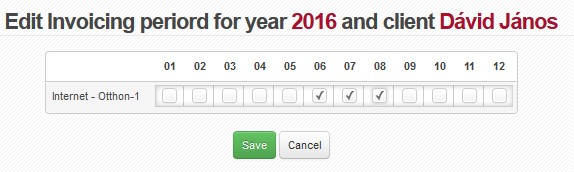
Check those un-invoiced months which you wish to exclude from future invoicing. It is a simple and fast way to provide a client with free months’ period without touching setup of a tariff or service.
Change ISPadmin password in Password.
| |
Click on this icon to open a menu, in which you can check columns to be displayed (Table settings), columns to be printed (Print settings), and Search settings. Then press Save and
All entries can be sorted by every displayed column. Click on column name to display the list by the requested column. Click once to sort in ascending order, twice for descending order. |
ISPadmin allows you to verify the validity of VAT numbers with the help of the VIES system. This kind of validation can be used in all EU localizations with the exception of the CZ one. In the CZ localization, the ARES system is used instead.
When you are adding/editing a client, you can click on the ![]() VIES button next to the VAT number field. When you do that, the system will check whether the VAT number in question is valid.
VIES button next to the VAT number field. When you do that, the system will check whether the VAT number in question is valid.
You can have the system show you all the clients for whom some kind of error occurred during the verification process. To do that, you have to click on the Continue button that can be found in the VIES row in the Other / Tools tab.
|
Search |
Searching required information is possible either via structured menu which is divided into sections, or via full-text search of the entire contents of this on-line documentation. |
|---|---|
| Breadcrumbs |
This aid will make it possible for you to find out where exactly you are at the moment. If, for example, the following appears beneath the main menu - ISPadmin Wiki / ENG / Client management / Menu - CLIENTS / Clients / Message Board / Groups - it means that you are:
|
|
Changelog |
It contains newly added functionalities and modifications of the system which are displayed by versions and issue date. Changelog articles are also displayed in individual sections / pages of the documentation which relate to new functionality or modification. |
|
Basic orientation |
You will find a welcoming menu with basic instruction on trying / implementing / using below. |
|
FAQ |
Frequently asked questions along with most important procedures and settings are listed in FAQ section. |
|
Colours |
Items which refer to real system menu are highlighted in corresponding colour, including their graphical background. Eg. Invoicing Settings Templates Reminders. This is also a working reference to an article. |