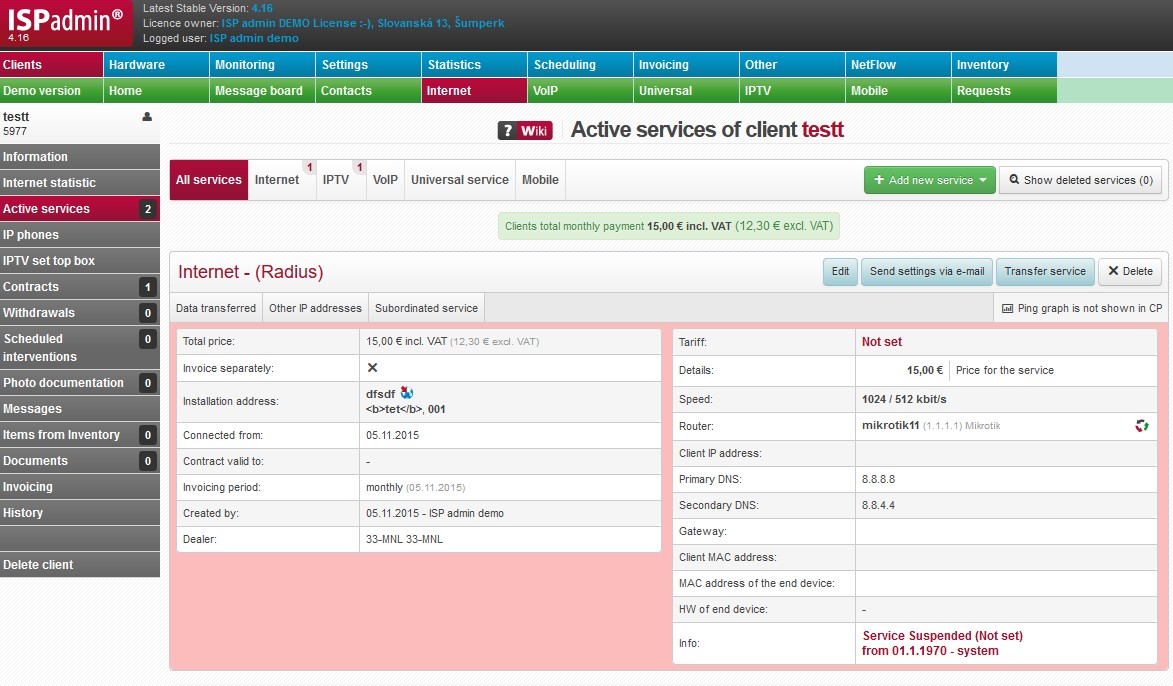An overview of all client´s services. You may filter displayed services by service types defined in the system: Settings Active Services General.
A number of active services of a given type is displayed in the upper corner of a service list, including suspended ones.
A service highlighted in pink is a suspended one.
| + Add new service | Open a new window for adding a new service to the client. |
| Displays also already deleted services | |
| Restore cancelled service | It enables to restore a deleted service using service edit. |
| Client´s total monthly payment | Total paid for all client´s services |
| Edit | Service update in Client card. A new window is opened identical to adding new service. |
| Send settings via e-mail | Overview of client settings |
| Transfer service | Option to transfer service to another client. List of clients is displayed. You can search the list by name. Select new client |
| |
Removes client´s service. Removed service is not deleted from the system, it is deactivated and hidden from list of active services. |
| Call list | Client´s call list for VoIP or Mobile service. |
Internet
Internet services can be ordered by name (the Order services by name button) or ID (the Order services by ID button).
| Data transferred | It displays a list of transferred data for the client for a selected year, broken down by months. |
| Other IP addresses | Other IP addresses assigned to the service It is used in cases when client connects e.g. more computers without using a router. (This is more suitable solution) Click to add another IP address. |
| Subordinate service | Other client´s IP addresses on a different access point. Option to add another service. |
| Client´s monitoring | Client´s PING statistics as per current day. Click on graph image to display detail statistics per day / week / month / year. |
| Ping graph is not shown in CP | You may allow displaying ping graph on client portal. |
| Total price | Invoiced price per month base on selected tariff, or individual price. |
|---|---|
| Invoice separately | More services of the same client are bundled on one invoice by default. Use this option if you need to invoice a service separately. |
| Installation address | Click on |
| Connected from | Client´s connection date, or date when service was added. |
| Contract valid to | Date until which the client is obliged to use the service. |
| Invoicing period | The options are: not invoiced, monthly, bimonthly, quarterly, half-yearly, and yearly. It is convenient to use quarterly due to VAT declaration. You can switch off year quarter rounding in Invoicing Settings General, ID floating_period. |
| Created by | Creation date and creating administrator of service. |
| Note | Note to the service (Active services), please distinguish from client note in Client card. |
| Installation fee | Installation fee; it is merely information which is not transferred to Invoicing. |
| Tariff | A tariff assigned to service at its creation, or edit. If no tariffs has been selected, Not set is displayed; service is configured individually (i.e. Download, Upload, Price, Discount etc.), independently on tariff set-ups. |
| Details | Information overview according to tariff or manual set-up of the service. |
| Speed | Allocated speed base on service or tariff set-up. |
| Router | A device which is connected to the client. Set up routers in Hardware Routers All Click on router name to display router detail in Hardware Routers Click on |
| Client IP address | IP address under which the client is stored in the system, i.e. routerboard wlan interface address (routed network) or wi-fi PCI card address (bridged network). ISPadmin automatically offers the first free IP within address range on a given router. When client´s IP address is filled in, it is then entered into Mikrotik. Failing which IP address from DHCP pool is used by Mikrotik. Framed-IP-Address attribute is created. |
| NAT IP | NAT IP address assigned to client. Set up IP pools in Settings IP Pools IP Pools NAT. |
| Primary DNS | Main server for DNS name translation to IP address. We recommend that you use IP address with the ISPadmin installation. ISPadmin contains a configured cache-only DNS server which stores translated requests from your network for a quicker processing of subsequent queries. |
| Secondary DNS | Backup DNS server for DNS name translation. You may use your own DNS server, DNS server of your Internet provider, or Google DNS server (8.8.8.8.). |
| Gateway | Default gateway for client device. |
| Client MAC address | MAC address of client´s wlan interface. The system automatically loads MAC addresses once an hour. If you have activated firewall MAC filter and you connect a new client, you do not need to fill in client´s MAC address. In this case, ISPadmin enables the client in firewall and when the client is connected, it will read his MAC address from ARP table, and stores it. IP address is then linked to MAC address and locked. |
| MAC address of the end device | Physical address of a bridge. MAC address of end device is to be entered only if a client has HW equipment (CPE) provided by an ISP which works in bridge mode. If MAC address is not entered, the system will try to find it automatically. Every hour, the system checks ARP table of all routers and if IP address is found, it will automatically fill MAC address in, too. Information on detected MAC address is available in Statistics History, MAC addresses. |
| IP address of the end device | IP address of end device is to be entered only if a client has HW equipment which works in bridge mode. This means that the client has 2 IP addresses. This is the address of the end device (CPE) provided by an ISP which, for instance, serves for reception of WiFi signal, and it is located on an antenna pole. The IP address serves for accessing this device and for its management. Click on end device name/IP address to run a PING. |
| HW of end device | Type of end device installed at client´s. Set it up in Hardware Settings End devices. |
| Info | System information about a service, e.g. Connected, Service suspended etc. |
IPTV
| Total price | Invoiced price per month base on selected tariff, or individual price. |
|---|---|
| Invoice separately | More services of the same client are bundled on one invoice by default. Use this option if you need to invoice a service separately. |
| Installation address | Click on |
| Connected from | Client´s connection date, or date when service was added. |
| Invoiced from | Initial date of invoicing the service/item. Usually it is left unchanged (i.e. current date is used), the first invoice is issued at next invoicing. (Invoicing Invoices). If you move the date forward, the first invoice will be issued following this date.
|
| Contract valid to | Date until which the client is obliged to use the service. |
| Contract number | Client number is used by default. Use this field e.g. in case you use detailed distinction in client´s contracts. |
| Invoicing period | The options are: not invoiced, monthly, bimonthly, quarterly, half-yearly, and yearly. It is convenient to use quarterly due to VAT declaration. You can switch off year quarter rounding in Invoicing Settings General, ID floating_period. |
| Created by | Creation date and creating administrator of service. |
| Note | Note to the service (Active services), please distinguish from client note in Client card. |
| Installation fee | Installation fee; it is merely information which is not transferred to Invoicing. |
| Tariff | Set up tariffs in Settings Tariffs. |
| Details | Information overview according to tariff or manual set-up of the service. |
| Set-top box | Number, IP address, and MAC address of a set-top box. Click on IP address to start a ping on the set-top box. Add set-top box while adding/editing IPTV service. |
CATV
| Total price | Invoiced price per month base on selected tariff, or individual price. |
|---|---|
| Invoice separately | More services of the same client are bundled on one invoice by default. Use this option if you need to invoice a service separately. |
| Installation address | Click on |
| Connected from | Client´s connection date, or date when service was added. |
| Invoiced from | Initial date of invoicing the service/item. Usually it is left unchanged (i.e. current date is used), the first invoice is issued at next invoicing. (Invoicing Invoices). If you move the date forward, the first invoice will be issued following this date.
|
| Invoicing period | The options are: not invoiced, monthly, bimonthly, quarterly, half-yearly, and yearly. It is convenient to use quarterly due to VAT declaration. You can switch off year quarter rounding in Invoicing Settings General, ID floating_period. |
| Contract number | Client number is used by default. Use this field e.g. in case you use detailed distinction in client´s contracts. |
| Created by | Creation date and creating administrator of service. |
| Dealer | Sales agent who sold the service to the client. You may give commission to a dealer in % or a certain amount of money. Set dealers up in Settings Administrators Dealers. |
| Tariff | Set up tariffs in Settings Tariffs. |
| Details | Information overview according to tariff or manual set-up of the service. |
| Status | System information about a service, e.g. Connected, Service suspended etc. |
DVBC
| Total price | Invoiced price per month base on selected tariff, or individual price. |
|---|---|
| Invoice separately | More services of the same client are bundled on one invoice by default. Use this option if you need to invoice a service separately. |
| Installation address | Click on |
| Connected from | Client´s connection date, or date when service was added. |
| Invoiced from | Initial date of invoicing the service/item. Usually it is left unchanged (i.e. current date is used), the first invoice is issued at next invoicing. (Invoicing Invoices). If you move the date forward, the first invoice will be issued following this date.
|
| Invoicing period | The options are: not invoiced, monthly, bimonthly, quarterly, half-yearly, and yearly. It is convenient to use quarterly due to VAT declaration. You can switch off year quarter rounding in Invoicing Settings General, ID floating_period. |
| Created by | Creation date and creating administrator of service. |
| Tariff | Set up tariffs in Settings Tariffs. |
| Details | Information overview according to tariff or manual set-up of the service. |
VOIP
| Other IP telephones | A list of IP phone numbers. Option to add other IP phones pertaining to this service. |
| Total price | Invoiced price per month base on selected tariff, or individual price. |
|---|---|
| Invoice separately | More services of the same client are bundled on one invoice by default. Use this option if you need to invoice a service separately. |
| Installation address | Click on |
| Connected from | Client´s connection date, or date when service was added. |
| Invoiced from | Initial date of invoicing the service/item. Usually it is left unchanged (i.e. current date is used), the first invoice is issued at next invoicing. (Invoicing Invoices). If you move the date forward, the first invoice will be issued following this date.
|
| Invoicing period | The options are: not invoiced, monthly, bimonthly, quarterly, half-yearly, and yearly. It is convenient to use quarterly due to VAT declaration. You can switch off year quarter rounding in Invoicing Settings General, ID floating_period. |
| Created by | Creation date and creating administrator of service. |
| Tariff | Set up tariffs in Settings Tariffs. |
| Details | Information overview according to tariff or manual set-up of the service. |
| Telephone number | Assigned phone number from virtual operator. Add numbers to the system in Settings Active services Mobile Numbers. There is a list of all IP phones stored in the system in Statistics IP Phones |
| IP | IP address of VoIP phone. Click on IP address to open a new window with the IP address. |
General service
| Total price | Invoiced price per month base on selected tariff, or individual price. |
|---|---|
| Invoice separately | More services of the same client are bundled on one invoice by default. Use this option if you need to invoice a service separately. |
| Installation address | Click on |
| Connected from | Client´s connection date, or date when service was added. |
| Invoiced from | Initial date of invoicing the service/item. Usually it is left unchanged (i.e. current date is used), the first invoice is issued at next invoicing. (Invoicing Invoices). If you move the date forward, the first invoice will be issued following this date.
|
| Invoicing period | The options are: not invoiced, monthly, bimonthly, quarterly, half-yearly, and yearly. It is convenient to use quarterly due to VAT declaration. You can switch off year quarter rounding in Invoicing Settings General, ID floating_period. |
| Created by | Creation date and creating administrator of service. |
| Details | Information overview according to tariff or manual set-up of the service. |
| Info | System information about a service, e.g. Connected, Service suspended etc. |
Mobile
| Total price | Invoiced price per month base on selected tariff, or individual price. |
|---|---|
| Invoice separately | More services of the same client are bundled on one invoice by default. Use this option if you need to invoice a service separately. |
| Installation address | Click on |
| Connected from | Client´s connection date, or date when service was added. |
| Invoiced from | Initial date of invoicing the service/item. Usually it is left unchanged (i.e. current date is used), the first invoice is issued at next invoicing. (Invoicing Invoices). If you move the date forward, the first invoice will be issued following this date.
|
| Invoicing period | Options are: monthly, or no invoicing |
| Created by | Creation date and creating administrator of service. |
| Telephone number | Assigned phone number from virtual operator. Add numbers to the system in Settings Active services Mobile Numbers. Click on telephone number to display a call list. |
| Details | Information overview according to tariff or manual set-up of the service. |