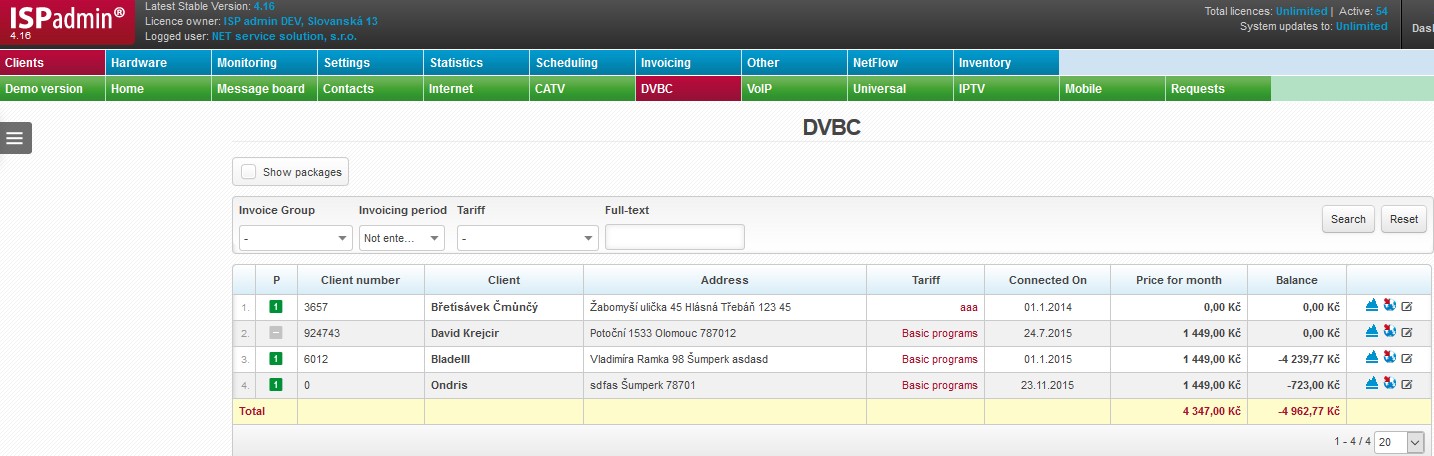Client with active DVBC service (SettingsTariffsDVBC). DVBC is a service of providing digital cable TV connection. Set Top box is used for receiving the signal.
| Show packages | Displays packages assigned to client´s tariff. Assign packages for a tariff while adding/editing a service for a client. |
FILTeR
Client list may be filtered by displayed criteria.
Fulltext search does not work in all fields due to server load. It only works in the important ones (e.g. name, street, city, Postcode code, company, phone number, client number, variable symbols, internal note etc.).
![]() You may define a minimum number of characters to be entered by an administrator for a search to work. Define the limit for each administrator in Settings Administrators Administrators, parameter Limited clients´ search.
You may define a minimum number of characters to be entered by an administrator for a search to work. Define the limit for each administrator in Settings Administrators Administrators, parameter Limited clients´ search.
| Reset | Resets the filter to display all entries. |
columns
| |
Click on this icon to open a menu, in which you can check columns to be displayed (Table settings), columns to be printed (Print settings), and Search settings. Then press Save and
All entries can be sorted by every displayed column. Click on column name to display the list by the requested column. Click once to sort in ascending order, twice for descending order. |
When you hover over client´s name, a basic window with details of a client account is displayed.
Click on client´s name to display Client card.
| Invoicing period | Defined in Active services, the options are: - No invoicing, |
|---|---|
| Client number | Client´s number is stored in the database. It is a unique identifier which is further used in the system, hence its uniqueness. Client number is further used as variable symbol for invoices, and also as default login to client portal. |
| Client | Client´s first name and surname or company name. We strongly recommend to use Surname First name due to better sorting in case of bigger numbers of clients. |
| Address | Home or installation address. Installation address is displayed by default, if it differs from domicile. Installation address is set for each active service. |
| Tariff | Set up tariffs in Settings Tariffs. |
| Connected from | Client´s connection date, or date when service was added. |
| Price per month | Invoiced price per month base on selected tariff, or individual price. |
| Balance | Actual balance of client´s account. Positive number means an overpayment, and negative one is a debt. |
Client card with Internet statistics is displayed. |
|
Click on |
|
Service update in Client card. A new window is opened identical to adding new service. |