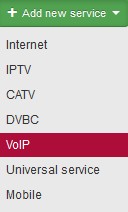
VoIP service enables transmitting voice via computer network or another medium accessible for IP protocol. Telephony over the Internet, Intranet, or any other data connection is used.
| Name of service | It helps identify services of the same category (e.g. Internet) of one client. No need to use it if a client has only one service of the same category. |
| Connected from date | Client´s connection date, or date when service was added. |
| Invoice from date | Initial date of invoicing the service/item. Usually it is left unchanged (i.e. current date is used), the first invoice is issued at next invoicing. (Invoicing Invoices). If you move the date forward, the first invoice will be issued following this date.
|
|
Invoicing period |
The options are: not invoiced, monthly, bimonthly, quarterly, half-yearly, and yearly. It is convenient to use quarterly due to VAT declaration. You can switch off year quarter rounding in Invoicing Settings General, ID floating_period. |
| Invoice separately | Selected More services of the same client are bundled on one invoice by default. Use this option if you need to invoice a service separately. |
| Reverse charge | This checkbox allows you to set whether invoices for the service will be / will not be generated in the reverse charge regime. If they are to be generated in this regime, you have to choose one of the codes offered. |
| Contract number | Client number is used by default. Use this field e.g. in case you use detailed distinction in client´s contracts. More on client contracts here. |
| Tariff | Set up tariffs in Settings Tariffs. |
| Flat rate | Amount added to the monthly fee. |
| Flat rate - note | You can enter a note for a given flat rate. |
| Installation fee | If you use this type of fee, enter the relevant amount here. It is merely informational. It is not transferred to Invoicing. More on invoicing of installation charges |
| Different address of installation | Current address of a given service is pre-filled, you may change it upon clicking on ▢. |
|
Map Checkbox Show on map Button Search |
You can have the system show you the address of installation on the map provided. The Show on map checkbox has to be checked for this feature to work. You can use the Search button to initiate the process. |
| Suspend service | Selected |
| Telephone number | Assigned phone number from virtual operator. Add numbers to the system in Settings Active services Mobile Numbers. |
| Router | Select one of the routers defined in the system. |
| MAC address | MAC address related to this VoIP service |
| Phone IP | IP address related to this VoIP service |
| Port | Port related to this VoIP service |
| Generate configuration file | You define whether the phone number is primary or secondary. If secondary, you may add a phone number. More on SIP templates here. |
| Portal login / Portal password | Login name/password for the SIP server. Most of the time, they are not needed since the phone number variable is used. |
| Company login / Company password | Company login name and company password |
| Monthly limit | Monthly limit for the service |
| Dealer | Sales agent who sold the service to the client. You may give commission to a dealer in % or a certain amount of money. Set dealers up in Settings Administrators Dealers. |
| Commission / One-time commission | Commission for the selected dealer is pre-filled. You can change it, though. It may be either a recurring commission based on client invoicing or a one-time commission. |
| Note | Here you can enter a note related to this VoIP service. |
