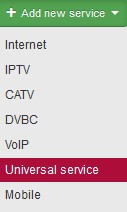
Service which is not included in one of the following: Internet, CATV, VOIP, DVBC, IPTV, Mobile. Nevertheless, it is a recurring service which is charged for, e.g. web hosting, network management etc.
| Service Name | It helps identify services of the same category (e.g. Internet) of one client. No need to use it if a client has only one service of the same category. |
| Connected from | Client´s connection date, or date when service was added. |
| Invoice from date | Initial date of invoicing the service/item. Usually it is left unchanged (i.e. current date is used), the first invoice is issued at next invoicing. (Invoicing Invoices). If you move the date forward, the first invoice will be issued following this date.
|
| Invoicing period | The options are: not invoiced, monthly, bimonthly, quarterly, half-yearly, and yearly. It is convenient to use quarterly due to VAT declaration. You can switch off year quarter rounding in Invoicing Settings General, ID floating_period. |
| Invoice separately | Selected More services of the same client are bundled on one invoice by default. Use this option if you need to invoice a service separately. |
| Reverse charge | If the service is in a reverse charge mode, check this field and select Reverse charge type code. |
| Contract number | Client number is used by default. Use this field e.g. in case you use detailed distinction in client´s contracts. More on client contracts here. |
| Different address of installation | Current address of a given service is pre-filled, you may change it upon clicking on ▢. |
| Dealer |
Sales agent who sold the service to the client. You may give commission to a dealer in % or a certain amount of money. Set dealers up in Settings Administrators Dealers. |
| Commission |
Commission for selected dealer is pre-filled. You are able to change, though. It is a repetitive commission based on client invoicing. |
| Suspend service | Selected |
| Description / Description for Client portal | Any description for internal purposes / Description shown on the Client portal |
| Items |
Use + or - to add / delete invoice items. You may also use a template as defined in Invoicing Settings Templates General.
|
