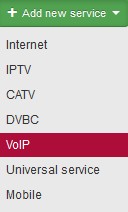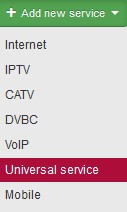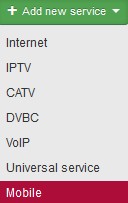| Service Name |
It helps identify services of the same category (e.g. Internet) of one client. No need to use it if a client has only one service of the same category. |
| Connected from date |
Client´s connection date, or date when service was added. |
| Invoice from date |
Initial date of invoicing the service/item. Usually it is left unchanged (i.e. current date is used), the first invoice is issued at next invoicing. ( ). If you move the date forward, the first invoice will be issued following this date.
 You may use Internet system variable $BILL_FROM$, which uses this date. Use for e.g. contract templates when a specific service is selected. You may use Internet system variable $BILL_FROM$, which uses this date. Use for e.g. contract templates when a specific service is selected.
|
| Invoicing period |
The options are: not invoiced, monthly, bimonthly, quarterly, half-yearly, and yearly. It is convenient to use quarterly due to VAT declaration.
You can switch off year quarter rounding in , ID floating_period. |
| Invoicing date |
Day of invoicing the client/services. You may invoice the client on a certain date for certain time period (e.g. from November 15, 2014 to December 14, 2014). Due to accounting reason we recommend to set the date to the first day of month (1). |
| Invoice separately |
Selected
Not selected More services of the same client are bundled on one invoice by default. Use this option if you need to invoice a service separately. |
| Reverse charge |
If the service is in a reverse charge mode, check this field and select Reverse charge type code.
Read more ...
|
| Contract number |
Client number is used by default. Use this field e.g. in case you use detailed distinction in client´s contracts. More on client contracts here. |
| Contract type |
For limited / indefinite period of time |
| Minimal contract duration |
Enter number of months, the following item is filled in automatically. |
| Contract duration to |
Date until which the client is obliged to use the service.
In case of unlimited contract, you can use Min. duration of the contract. |
| Auto Renewal of the contract |
Automatic renewal of Duration of the contract to. Auto-renewal is logged into client´s history. |
| Cancellation of contract |
In , ID default_notice_period, it is possible to set a default number of months for a cancellation. This setting is only applied for newly created services.
Read more ...
|
| Different address of installation |
Current address of a given service is pre-filled, you may change it upon clicking on ▢. |
| Location |
Define it in . Geographical group for routers. You can use it for cities or town districts, counties etc. It helps you with schematic displaying of routers. If you administrate more cities or villages, you can use the names of specific cities and villages. If you administrate only a few cities, you can use names of city districts. If your network is very extensive, it is more suitable to select distribution of locations into districts or regions. With this distribution you will significantly make more clear displaying of routers in individual system screens. It is also possible to filter records and client according to this division. For example: bulk email and SMS. |
| Individual price |
In tariff is Unlisted you have to check it and set monthly rate. You can use this field even if tariff is selected. |
| Price |
Invoiced price per month base on selected tariff, or individual price. |
| Tariff description on Invoice |
Tariff description as displayed on invoice If tariff is Unlisted enter description manually. |
| Discount type |
The options are: No discount, Fixed discount (in currency per month), or Percentage discount (from monthly rate). If discount is selected, enter Discount name (invoice description), or its duration (Discount from-to |
| Flat rate |
Amount added to the monthly fee. You can also enter note. |
| Installation charge |
If you use this type of fee use this field for its storing. It is merely information which is not transferred to Invoicing. More on invoicing installation charges |
| Refundable deposit |
You can store record on refundable deposit here. The deposit is returned to client after contract termination. It is merely information which is not transferred to Invoicing. |
| Client MAC address |
MAC address of client´s wlan interface. The system automatically loads MAC addresses once an hour. If you have activated firewall MAC filter and you connect a new client, you do not need to fill in client´s MAC address. In this case, ISPadmin enables the client in firewall and when the client is connected, it will read his MAC address from ARP table, and stores it. IP address is then linked to MAC address and locked.
MAC address must be filled in case you use Wireless MAC filter. You must enter MAC address of client´s router prior to the installation, otherwise the client would not be able to connect to AP.
You allow the client to connect with this MAC address only. Calling-Station-ID attribute is created. |
| Client IP address |
IP address under which the client is stored in the system, i.e. routerboard wlan interface address (routed network) or wi-fi PCI card address (bridged network). ISPadmin automatically offers the first free IP within address range on a given router.
Set public IP ranges in .
When client´s IP address is filled in, it is then entered into Mikrotik. Failing which IP address from DHCP pool is used by Mikrotik. Framed-IP-Address attribute is created. Click on  to display IP ranges table where you can see gate address, addresses used for routers, clients etc. You can select either Private or Public IP from the offered IP address. to display IP ranges table where you can see gate address, addresses used for routers, clients etc. You can select either Private or Public IP from the offered IP address. |
| Client's end device HW |
Type of end device installed at client´s. Set it up in . It may be an AP on client´s house roof. To get further access to AP, fill in port. |
| Client NAT |
Selected
Not selected NAT IP address assigned to client. Set up IP pools in . Select IP address from the list to be assigned to client. |
| Hardware of end device |
Type of end device installed at client´s. Set it up in . It may be an end wifi modem in client´s home. To get further access, fill in port. |
| MAC address of the end device |
Physical address of a bridge. MAC address of end device is to be entered only if a client has HW equipment (CPE) provided by an ISP which works in bridge mode. If MAC address is not entered, the system will try to find it automatically. Every hour, the system checks ARP table of all routers and if IP address is found, it will automatically fill MAC address in, too. Information on detected MAC address is available in , MAC addresses. |
| IP address of end device |
IP address of end device is to be entered only if a client has HW equipment which works in bridge mode. This means that the client has 2 IP addresses. This is the address of the end device (CPE) provided by an ISP which, for instance, serves for reception of WiFi signal, and it is located on an antenna pole. The IP address serves for accessing this device and for its management. Free IP addresses are displayed. Click on an IP addresses to select it. Click on  to display range table where you will see gate address, addresses used for routers, clients etc. to display range table where you will see gate address, addresses used for routers, clients etc. |
| Enable SMTP |
Selected
Not selected It enables client communication on port 25. Activate ID smtp_restriction (1) in to be able to select this option. |
| Enable SSH |
Selected
Not selected It enables client communication on port 22 from outer network. Activate ID ssh_restriction (1) in to be able to select this option. |
| Routed Networks |
Read more ...
|
| Suspend service |
Selected
Not selected
Read more ...
|
| Client monitoring |
Check this option to start making ping graphs for client. There is no need to activate ping on all clients but on those who often report problems. If this option is checked client ping is run every 5 minutes (20 packets of 500 bytes), and its response and error rate are recorded in a graph. This way you have history of client access line for future reference and problem solving. |
| Show ping graph on Client portal |
Shows client ping graphs on Client portal. Has to be set up in , ID ci_display_graphs_tab = 1 |
| Client setting via DHCP |
Setting via DHCP is shown on service detail overview, which is printed for clients, instead of displaying IP addresses (wlan address, gate). In many cases clients tried to input these addresses to settings after computer re-installation causing failure to connect to the Internet. |
| Note |
Service, or settings note. |
| Contract note |
Note on contract for a given service. |
| Report outages for Nagios |
Check it to be able to select devices connected to router for a given service. This device will be monitored for Nagios outage. Also, select group to be used for outage reporting ( ). |
| Dealer |
Sales agent who sold the service to the client. You may give commission to a dealer in % or a certain amount of money. Set dealers up in . |
| Commission |
Commission for selected dealer is pre-filled. You are able to change, though. It is a repetitive commission based on client invoicing. |
| One-time commission |
A lump sum for a dealer |

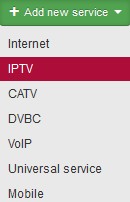
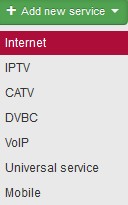
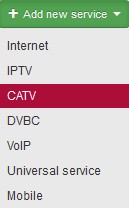
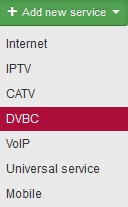 DVBC is a service of providing digital cable TV connection. Set Top box is used for receiving the signal.
DVBC is a service of providing digital cable TV connection. Set Top box is used for receiving the signal.