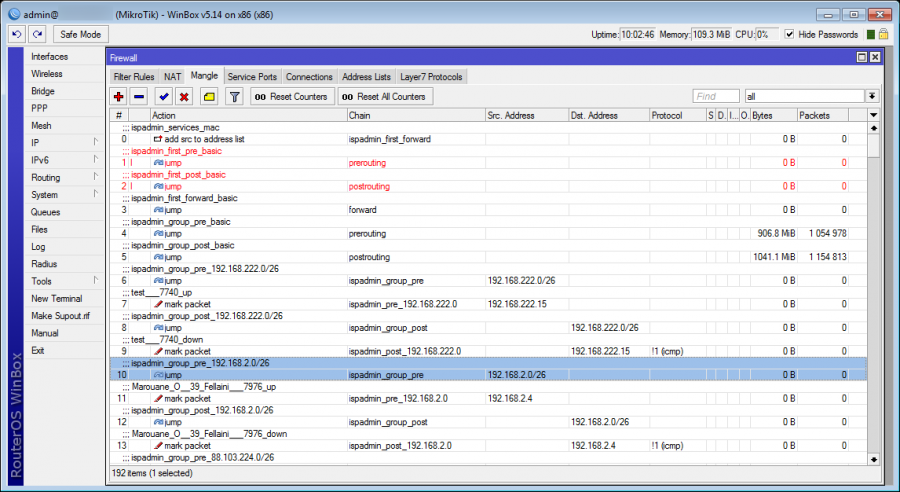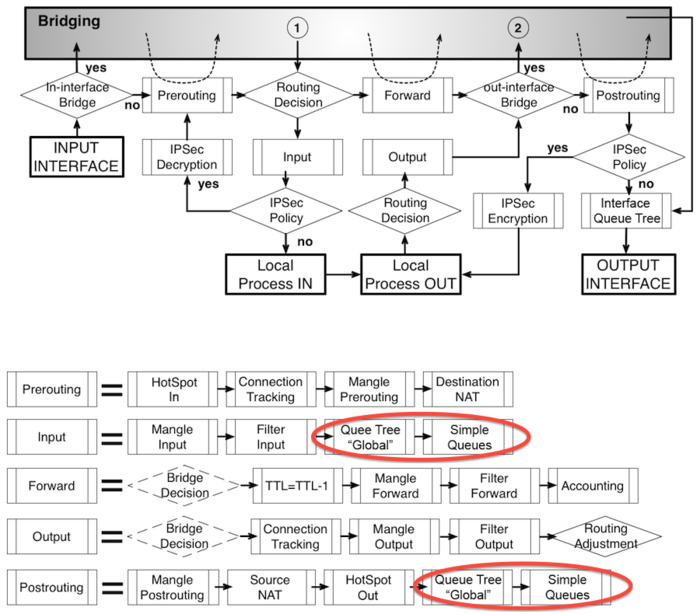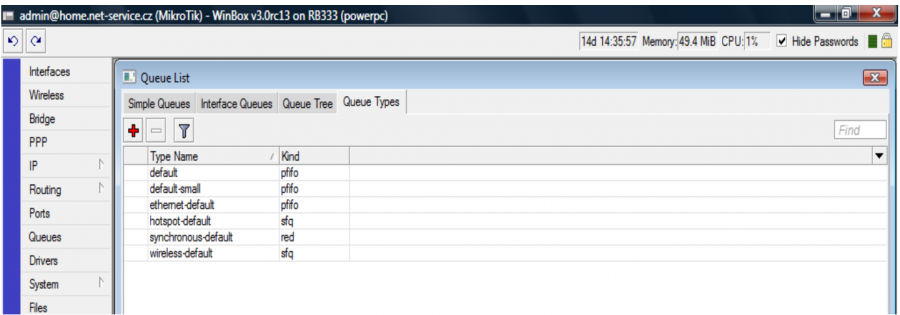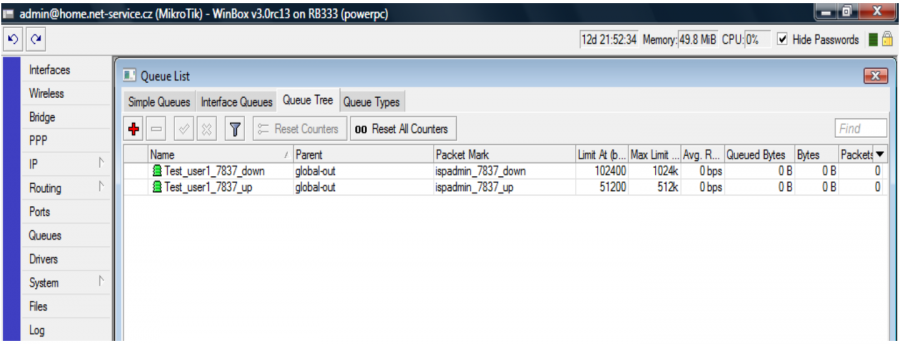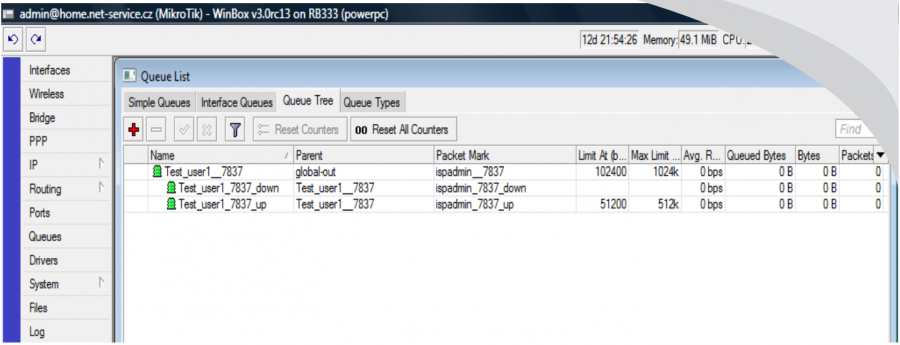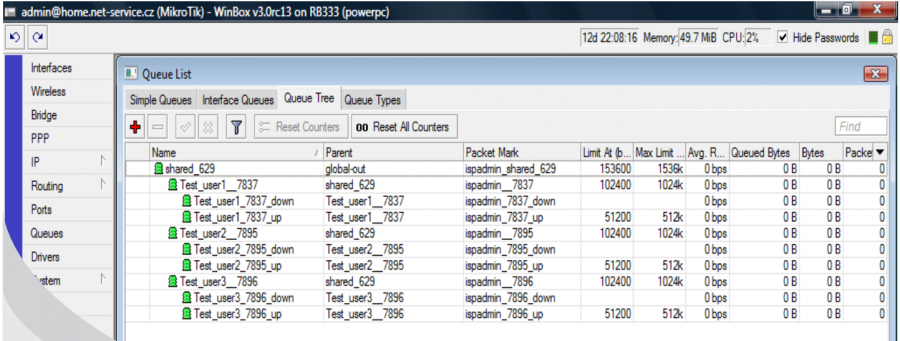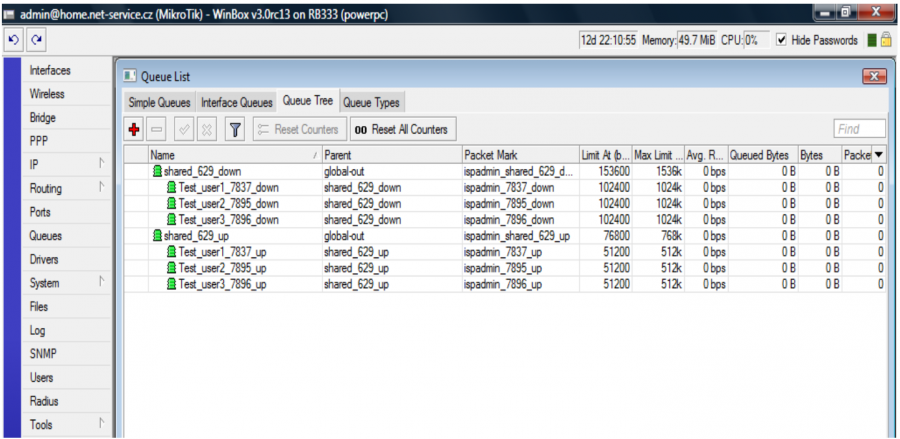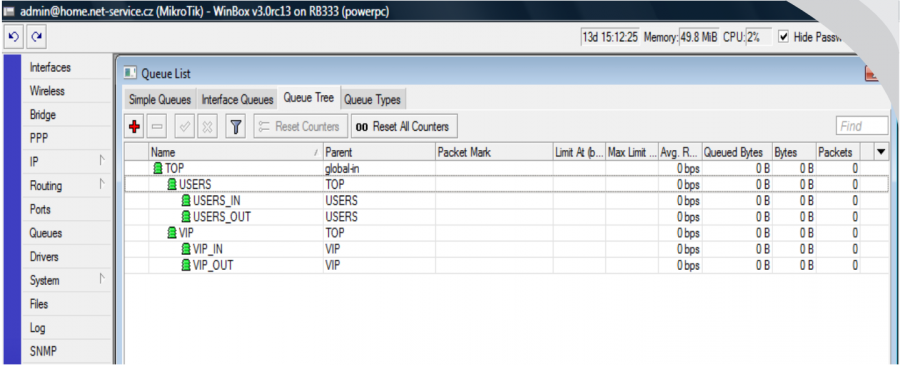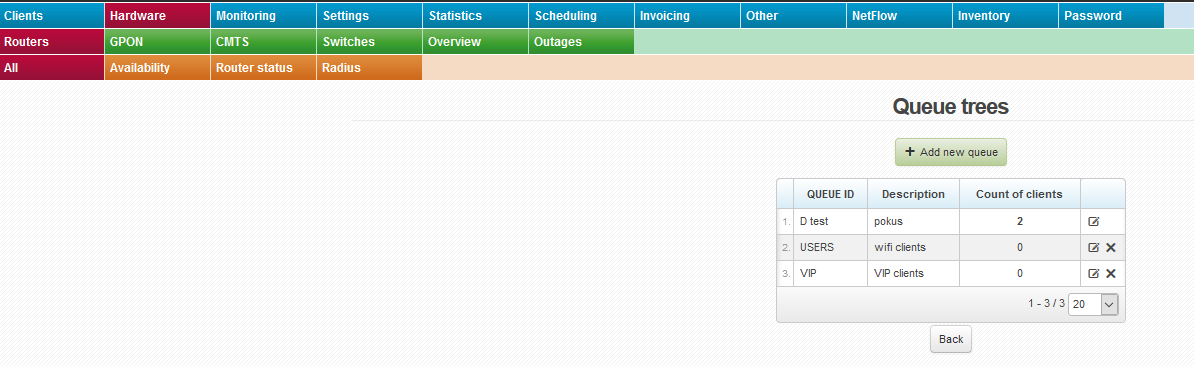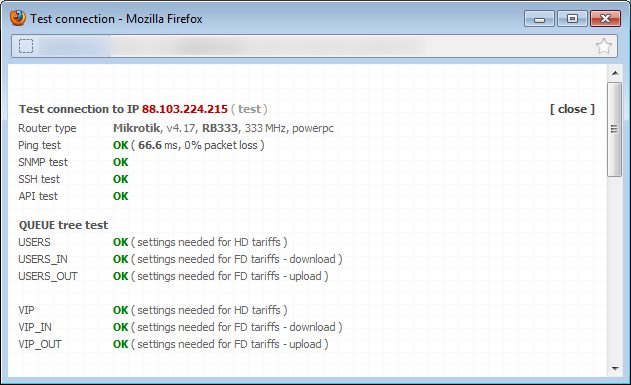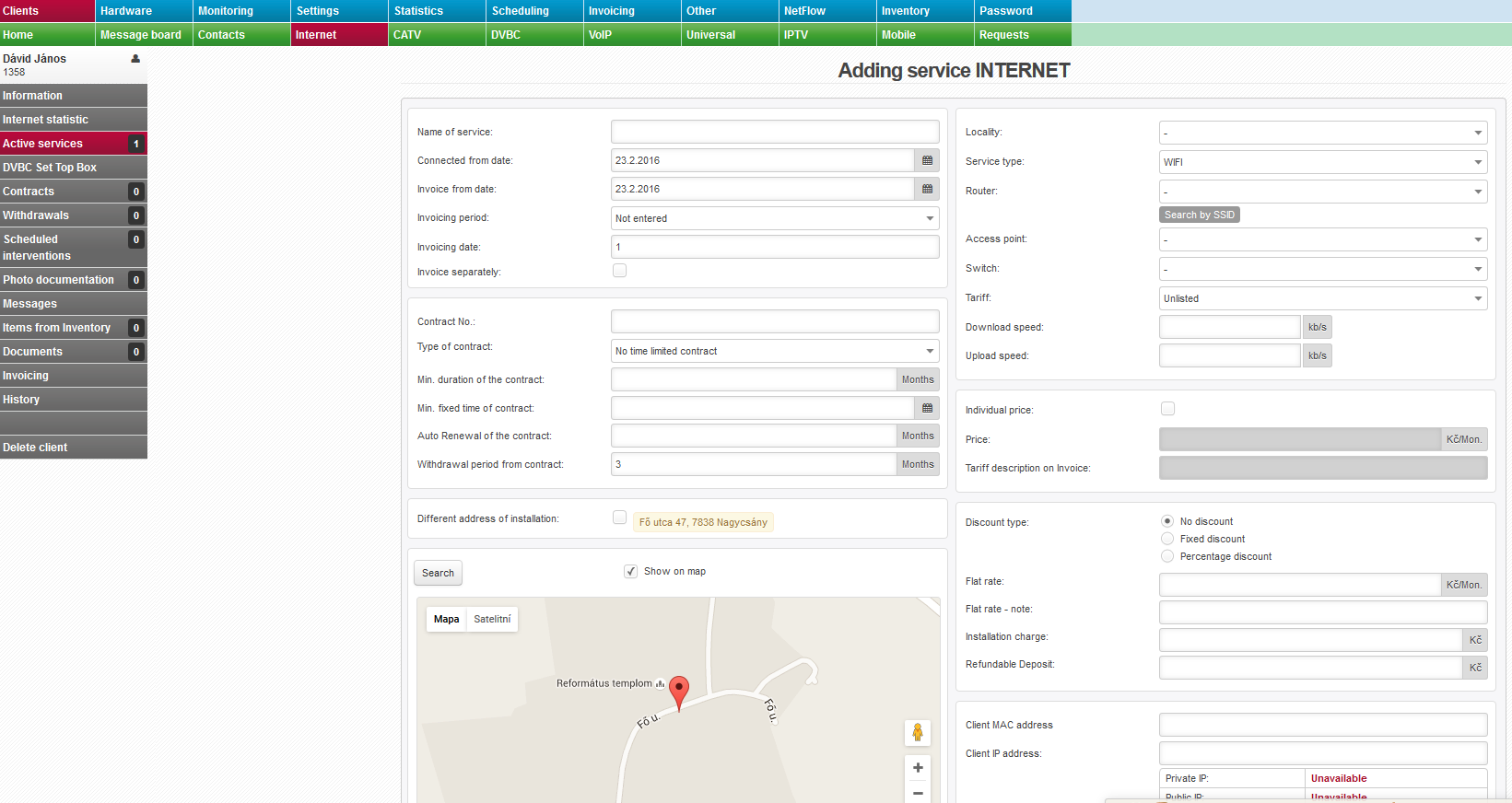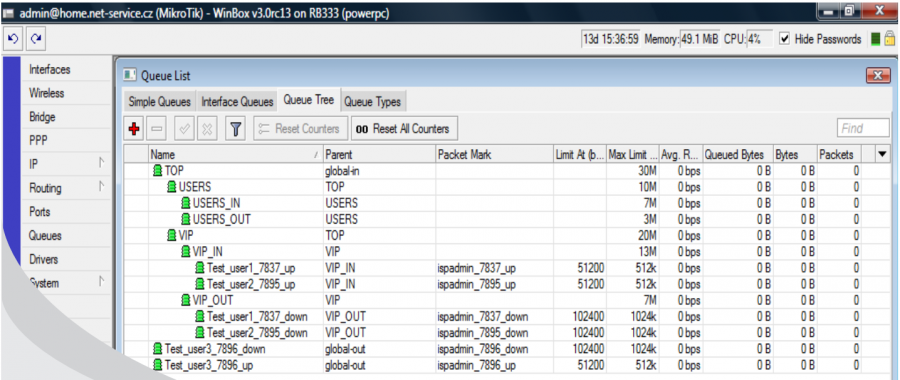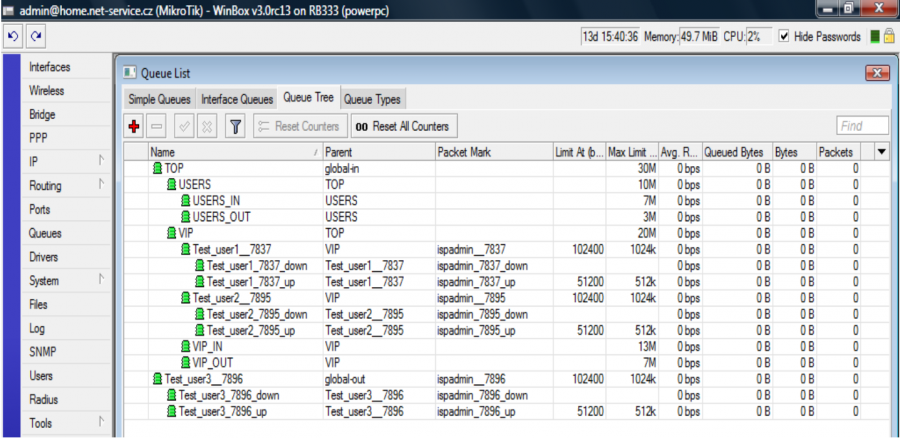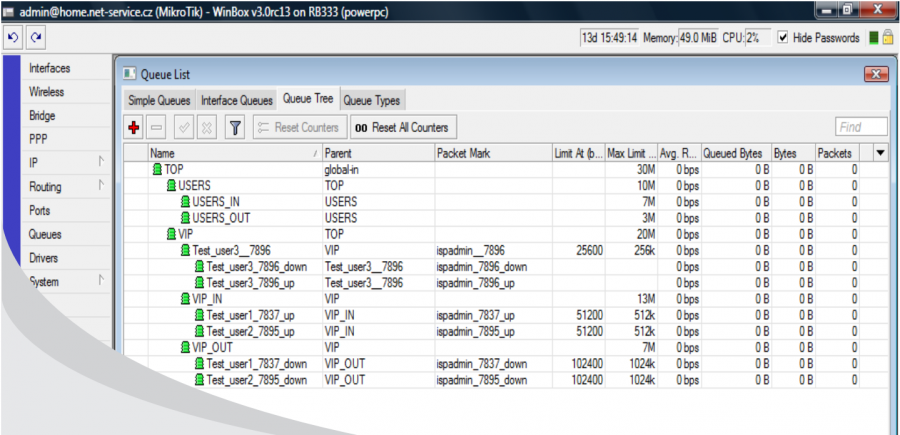This document approximates crucial information necessary for proper understanding of cooperation between ISPadmin system and MikroTik routers. Without the following knowledge, you will not be able to correctly define important settings in ISPadmin.
General information
Update of configuration of all routers is carried out periodically every 5 minutes. However, if you want to configure a particular router, you can update just its configuration, i.e. recording rules at any time by pressing Update the router configuration in router heading.
The configuration is transmitted differentially. This means that during configuration update the system firstly downloads the actual router configuration, compares it with the configuration that should be in the router and then transfers detected differences. This way the number of records on flash routerboard is minimized, leading to smaller number of defective blocks.
Router monitoring is done via SNMP, or API if activated. All configuration changes loaded by ISPadmin to a router are transmitted via SSH protocol, or via API. Active communication between router and ISPadmin is a prerequisite for its correct operation.
- SNMP - It ensures router monitoring (traffic, transferred data, CPU, RAM etc.).
- SSH - Loading of rules, automatic backups of configuration, both text and binary.
- API - More advanced and faster communication with the router, reading of the ROS version, loading of rules, WIFI signal graphs (SIGNAL, NOISE, SNR, TCQ etc.).
To verify connection to router, press Test connection button in router heading. The verification is also possible for all routers by pressing the same button Hardware Routers All.
Add the routers in the monitoring mode first. It means that system is able to see the specified routers and displays them in administration, but it does not record any configuration changes on them. If a router is in "monitoring mode", the system just reads information by SNMP and possibly even API and shows different values, statistics and graphs in five-minute intervals.
So, if the router connection is working correctly, you can switch the router status from monitoring mode on to off which enables recording of configuration changes by SSH or API.
We consider versions 3.30, 4.17, 5.23, 5.6, and 6.x as stable.
Alternatively, you can use newer versions (6.x and higher), but we recommend you to deploy a new version on several minor routers first to test it, and if no problem appears, deploy it on the rest.
Router configuration backup
Despite all the precautions it may happen that you will damage functional configuration of a router. For this reason it is recommended to use the function of automatic router backups, thus you will shorten the time needed for rectification to a minimum. You can store router backups (MikroTik, Ubiquiti, Canopy, Flash linux) in text version. For MikroTik routers, you can also create binary backups {with backup command} which can be used for system restoration. Click on a respective icon to save the backup to local disk. You can simply load the backup into Mikrotik by "dragging" from local disk through the Winbox window into "Files” tab. To restore complete router configuration, select backup in Winbox and click on "restore” button.
Recording router configuration
ISPadmin completely records all necessary rules into Mikrotik routers configuration. In all cases, the system works just with those rules which have "ispadmin_" (Firewall, QueueTree, ppp) in comment, or "ispadmin_" (Mangle) in packet mark.
Thanks to this, it is possible to add your own rules of Firewall, restriction of Queue Tree etc. onto the router without them being touched later on. These rules remain in the beginning of Firewall, Mangle, Queue Tree, and ISPadmin does not modify them. The rules will be applied in given order, of course.
In case of manual change of any rule (e.g. via Winbox), which is recorded by ISPadmin, thus manually changed rule is overwritten by the original rule specified in the system during another configuration update. It is necessary to perform all settings changes such as rate of clients, tariffs, etc. from ISPadmin.
ISPadmin thus modifies just the following parts of configuration and it does not interfere with other parts of RouterOS:
Firewall
MikroTik - Processing of FIREWALL FILTER rules
/ip firewall filter
All firewall rules are recorded here. At first the IP addresses of clients, their end devices and routers, which are in the segment, are allowed, and at the end the entire subnet is forbidden in FORWARD by DROP rule. To make the addition of a new client into the system even possible, the entire subnet must be specified as "IP addresses for WIFI users" in Routers tab in Routed networks.
It is possible to switch off the firewall recording in the router settings by unchecking Apply firewall rules. If this item is not checked, the firewall rules will not be recorded into the router. You can use it e.g. if you still haven´t all your clients in the system. In this case firewall would block unspecified clients and so it is better not to apply firewall when entering existing clients into the system.
By default, the restrictions on IP addresses, SRC as well as DST, are recorded into firewall. In some cases (e.g. due to a reduction of number of rules in firewall) it is necessary to restrict only to SRC or DST. Define this type of firewall setting in Settings System Settings Mikrotik. The type of rules recording can be set in ID mikrotik_fw_drop.
Firewall structure which is recorded by ISPadmin :
FIREWALL and NAT rules were optimized into tree structure in ISPadmin 4.04. Similarly to MANGLE, FILTER and NAT will use tree structure for rule ordering according to the following:
- FIREWALL rules
- FILTER -| own rules(no ispadmin prefix)
- | ispadmin_first_forward
- | ispadmin_first_(order)_(comment)
- .
- .
- | ispadmin_service_forward
- | ispadmin_SSH_trust_server_(IP)
- | ispadmin_SMTP_trust_server_(IP)
- | rtr_(router name)_ispadmin_up
- | rtr_(routeru name)_ispadmin_down
- | dev_(device name)_ispadmin_up
- | dev_(device name)_ispadmin_down
- | switch_(switch name)_ispadmin_up
- | switch_(switch name)_ispadmin_down
- | ispadmin_services_mac_up
- | ispadmin_services_mac_down
- .
- .
- | ispadmin_basic_forward
- | ispadmin_group_src_(IP range)
- | iptel_(phone No.)_(id)_ispadmin_up
- | (client name)_ispadmin_(id)_up
- .
- .
- .
- .
- | ispadmin_group_dst_(IP range)
- | iptel_(phone No.)_(id)_ispadmin_down
- | (client name)_ispadmin_(id)_down
- .
- .
- .
- .
- | ispadmin_last_forward
- | ispadmin_last_(order)_(comment)
- .
- .
- | ispadmin_drop_forward
- | ispadmin_drop_NETWORK
- | ispadmin_DROP_SSH
- | ispadmin_DROP_SMTP
This structure provides very detailed processing of firewall rules and an effective pass with increased performance (it is not necessary to process whole firewall tree e.g. with thousands of rules to find out rule at the end of the list) but the system search only in a few "jumps" in the tree structure where the rule can be found faster because the system searches the specific number of rules regarding the network mask. Define mask size (ranges divided by blocks) in Settings System Settings Mikrotik, ID mikrotik_mangle_net_block. Yet the option to write your own set of rules globally for all routers is maintained (Settings System Settings Mikrotik, ID mikrotik_default_fw) for tree beginning (ID mikrotik_default_fw_last) for set of rules placed at the end of firewall. This default set of rules may be appended by individual rules, which are specific for each router, and which are valid for the router only. You can add the rules while editing a router in firewall section. The rules concerned are First FW rule on the router and Last FW rule on the router. This ensures firewall variability.
Newly the system creates a list of IP addresses on the MikroTik router in address-list (name - ispadmin_DROP_NETWORS) , where all networks of clients' ranges are written in to drop traffic for non-registered clients. While updating routers, the system no longer deletes the list to add these new ranges but only disables the forbidding chain ispadmin_drop_forward.
/ip firewall nat
- NAT rules
- NAT ----| own rules(no ispadmin prefix)
- | ispadmin_first_(chain name)
- | ispadmin_first_(order)_(comment)
- .
- .
- | ispadmin_first_dstnat
- | ispadmin_remind
- | remind
- | ispadmin_info_pages
- | info_pages
- | ispadmin_service_dstnat
- | ispadmin_trustserver_https__(domain)
- .
- .
- | ispadmin_basic_forward
- | ispadmin_disabled_user
- | ispadmin_last_(chain name)
- | ispadmin_last_(order)_(comment)
Again, this structure provides very detailed processing of firewall in NAT section. Processing is similar to firewall filter rules. You can also select First NAT and Last NAT while editing router; functionality is similar to firewall filter rules.
Each client with suspended service is recorded in NAT which ensures re-directing of his traffic to Info page which you can edit in Settings Info Page. Client suspension is done in Client card for Internet service. Here you can also select Reason Suspended which impacts which info page will be displayed.
ID mikrotik_nat_disable_users must be set to 1 for the rules to be written to NAT. To do so, go to Settings System Settings Mikrotik. 0 means no rules are written to NAT. This can be used for cases when forwarding of suspended clients is resolved outside ISPadmin. If ID mikrotik_nat_disable_users = 2, records of suspended clients are written into address-list and only 3 rules for each suspension reason are created in NAT, rather than writing 3 rules for each suspended client. Allowed servers as defined in Settings Info Page Allowed Pages are part of these rules. These servers may be used by clients, e.g. for paying unsettled invoices.
In ISPadmin, writing rules to NAT pools relates to firewall nat section. This functionality ensures writing of rules of netmap type. These enable you to do DSTNAT 1:1. For writing DSTNAT address to be active on router you have to set mikrotik_nat_for_end_user to 1 in Settings System Settings Mikrotik. If ID is set to 0 DSTNAT is not writen to Mikrotik. If you enable automatic writing the following rule is added for each DSTNAT and SRCNAT client:
/ip firewall nat add action=netmap chain=ispadmin_first_dstnat comment=ispadmin_NAT_1.2.3.4_10.10.0.100 dst-address=1.2.3.4 to-addresses=10.10.0.100
/ip firewall nat add action=netmap chain=ispadmin_last_srcnat comment=ispadmin_NAT_10.10.0.100_1.2.3.4 to-addresses=1.2.3.4 src-address=10.10.0.100
Another set of rules ensures safe forwarding of clients to Overdue page. Turn this functionality on in Settings Info pages Overdue, ID remind_pay = 1. Some other parameters with an impact on this functionality may be added: Number of days for repeating of notification, Number of days after due date, Display notification while reaching the total amount owed. This set of rules is written to ispadmin_remind section in Mikrotik.
The last set of rules is written into ispadmin_info_pages; it forwards clients to Info page as defined in Settings Info pages Inf. zprávy. You can only create one active rule for including a client on a list.
/ ip firewall mangle
Here the mangle rules of packets are applied, which means that a client gets a "packet mark" in the shape of "ispadmin_ID", where ID is a unique client number in database. If the client has more of IP addresses or if he has other "IP ranges" specified in Internet service settings, then all these IP ranges have the same packet mark and this way they are restricted in the same Queue Tree.
MikroTik - Processing of MANGLE rules
Since the 3.65 beta1 version, the work with MANGLE rules is completely redesigned, thanks to which the router power - dealing with larger quantities of packets - should increase.
All MANGLE rules are divided into groups, so that each packet does not have to go through all the rules that are saved in MANGLE in the router, but in case that the packet bumps into a group (CHAIN), for which it is designed, then it just goes through a limited group of MANGLE rules.
The basic groups are created automatically as follows:
- -- CHAIN ispadmin_first_pre - PREROUTING - currently rules for an automatic reminders regarding nonpayers are added here (Remind). For now no other rules are added here.
- -- CHAIN ispadmin_first_post - POSTROUTING - this target is empty for now and it is possible to use it for your own needs. If you need to apply some rules in POSTROUTING, it is possible to create your own ones and add them into ispadmin_first_post chain. The system will neither affect, nor overwrite these rules of yours in any way.
- -- CHAIN ispadmin_first_forward - FORWARD - this CHAIN serves for now for the authorization of service MAC addresses, which are defined in Settings Administrators Admin MAC. A respective address list is created to contain allowed MAC addresses. For more information see Changelog 3.60 beta1.
- -- CHAIN ispadmin_group_pre / ispadmin_group_post - these two chains are designed for mangling of packets for incoming and outgoing traffic for individual client services.
The chains are automatically divided into smaller groups of blocks of IP addresses with mask /26. This way the browsing through rules on a router, where a large number of clients is, will speed up considerably, because every packet goes through the previous rules until it gets to the ispadmin_group_pre rule. This rule is automatically divided (according to IP address) into e.g. CHAIN ispadmin_group_pre_192.168.7.0 (number of subgroups always depends on the range of IP addresses, which are set for the router). Consequently every packet which goes through a router and has the source IP address from the range 192.168.7.0/26, just goes through a subgroup of several rules from this range (mangle in router for other ranges does not interest this packet at all) and does not have to browse for instance thousands of rules (on a "larger" router). This should lead to a considerable speed up of processing the MANGLE queue. Subgroups are divided by mask /26 on the first level. You may change this division in Settings System settings Mikrotik, ID mikrotik_mangle_net_block. You can set up the mask in the range of /24 - /30 here. It is necessary to consider this division according to the number of used networks on a router.
In Settings System Settings Mikrotik, there is ID mikrotik_default_mangle_first. Here you can add your own set of MANGLE rules, which will be included at the beginning of all MANGLE rules and will be applied first. The rules look like this: /ip firewall mangle add ......... Each rule is on a separate line. These rules are applied on all Mikrotik routers.
In Settings System Settings Mikrotik, there is ID mikrotik_default_mangle_last. Here you can add your own set of MANGLE rules, which will be included at the end of all MANGLE rules and will be applied last in case that they have not been used in any of the previous rules (pass-through function is not applied). The syntax is similar to mikrotik_default_mangle_first. These rules are applied on all Mikrotik routers.
You can define your own set of MANGLE rules for each router; they will be applied first, or last. Fields Opening mangle (applied as first) and Ending mangle (applied as last) are ready for you while editing a router.
You can use your own comments inside the rules. Each comment must begin with #. A rule with comment may look like this: /ip firewall mangle add ........ # My comment or as a new line beginning with # My comment. During processing, all comments are removed prior to writing to router; they just help you with orientation in the rules.
The rules are processed as follows:
--- defaul MANGLE rules applied to all routers (mikrotik_default_mangle_first)
--- special MANGLE rules applied to a specific router
--- CHAIN "ispadmin_first_pre"
--- CHAIN "ispadmin_first_post"
--- CHAIN "ispadmin_first_forward"
--- CHAIN "ispadmin_group_pre"
-- split of MANGLE rules according to source IP address and grouping
--- CHAIN "ispadmin_group_post"
-- split of MANGLE rules according to target IP address and grouping
--- default MANGLE rules applied to all routers
--- special MANGLE rules applied to a specific router
Default firewall
You can define default firewall rules which are written to all routers with SSH access in Settings System settings Mikrotik, ID mikrotik_default_fw. This way you can e.g. restrict sharing of OS Windows, spreading of specific viruses by blocking particular ports.
Rules which are stated in default firewall always have to begin with /ip firewall filter add. Rules that are not defined this way will be ignored.
Example of default firewall:
/ip firewall filter add chain=forward protocol=tcp dst-port=135-139 action=drop comment="netbios"
/ip firewall filter add chain=forward protocol=udp dst-port=135-139 action=drop comment="netbios"
/ip firewall filter add chain=forward protocol=tcp dst-port=445 action=drop comment="netbios"
/ip firewall filter add chain=forward protocol=udp dst-port=445 action=drop comment="netbios"
/ip firewall filter add chain=forward src-address=10.0.0.0/8 protocol=udp dst-port=53 action=accept comment="DNS"
/ip firewall filter add chain=forward src-address=10.0.0.0/8 protocol=icmp action=reject reject-with=icmp-admin-prohibited
MAC filter
You can activate MAC filter for each Mikrotik router (Ubiquiti is optional). Check MAC filter item in Mikrotik for activation. If the MAC filter is active, then IP and even MAC address of a client will be recorded into firewall (firewall filter section). If client changes IP or MAC address, the Internet will not work.
The system automatically loads MAC addresses from a router once an hour. If you have activated MAC filter and you connect a new client, you do not need to fill in client´s MAC address. In this case, ISPadmin enables the client in firewall and when the client is connected, it will read his MAC address from ARP table, and stores it. IP address is then linked to MAC address and locked.
If it is necessary, in some cases, to switch off the automatic loading of MAC addresses at a particular client, then fill in "-" (dash) instead of a MAC address. This way the client IP address will be authorized on firewall and the lock of MAC will not be carried out. This is used in cases of e.g. two computers being used on one IP address (laptop, PDA, etc.).
You can switch off automatic reading of MAC addresses for all clients globally in Settings System Settings General, ID macfilter_getusermac.
Queue tree and recording into router configuration
General information
ISPadmin will write rules into Queue Tree based on tariff setup. Simple Queue is not supported because it does not enable the settings of those parameters as Queue Tree does. The system “multiplies” defined tariff speed prior to writing to Queue Tree by rate_exponent value. You can define the value in Settings System Settings General. Rate_exponent value determines the actual speed a client will get. Default value is 1.2, so 1024 kbit/s is written to Queue tree as 1228 kbit/s. This increase of tariff speed basically "covers" client´s protocol overhead and potential packet loss, which may occur on WiFi. The client will be satisfied because of higher speed than is actually agreed in the contract. Sometimes it is impossible to explain to the client that if his speed is 1024 kbit/s, then due to the reason of protocol overhead the download speed of 128 kB/s will never show up in his browser.
You can define all parameters, such as speed, line type, burst, aggregation etc. in Settings Tariffs.
"global-in" vs "global-out” Settings
!! global-in, global-out are obsolete from OS 6.x version; a unified global value is used!!!
For each router, you can select Queue type from pop-up menu. This settings impacts the way Queue tree is processed. The options are global-in and global-out. These are important for correct router operation. You have to study packet path according to RouterOS 6.x scheme thoroughly.
See scheme relevant for RouterOS 3.x/4.x
If the QOS (Quality of Service) is performed on a central router, this option is inactive, because MANGLE is governed by the settings of the central router. If a change of router settings is performed (e.g. from global-in to global-out), then at first Queue Tree and MANGLE are completely deleted and consequently set again according to the new settings. (Only for OS versions < 6.x) Global parameter is used for new OS versions. This is done for reasons of “cleaning” of all Mikrotik tables so that rules are not written incorrectly.
Possibilities:
global-out
Default router settings.
Packets in direction from client (dst-address) are marked in POSTROUTING in MANGLE.
Packets in direction to client (src-address) are marked in PREROUTING in MANGLE.
This settings is used in case that NAT is used on router, because the packets are correctly marked and the correct addresses of clients are shown in POSTROUTING, not just their NAT-ed changed public addresses.
The disadvantage is that every packet must go through entire firewall causing higher router load. In case that even NAT is performed on a router, this is the only option how to apply QOS and a data stream restriction on a client.
global-in
Packets in direction to client (src-address) and also from client (dst-address) are marked in PREROUTING in MANGLE.
Using global-in reduces router load.
This option, however, cannot be used in case that even NAT is performed on a router. In this case client download would not be limited, because the packets enter the Firewall still changed by NAT (under a public address), and so they are not correctly marked and thus not included into a correct Queue Tree.
Local and central shaping
You can select QOS doing on router from router pop-up menu for router on which shaping is done. If you select Local QoS is done directly on this router. If you selected a different router from the menu, the client shaping is performed on a target router. If the shaping is set on a different router (not locally), then a note, stating that clients on this router are shaped on a different one, will display in the router header. During adding or editing Internet service, in the case of clients shaping on a different router a note will display when selecting a router, where it is specified on which router the shaping is carried out.
Local shaping has an advantage that client is restricted already at the nearest access point and the overall shaper load is reduced, because at each access point only a few clients are restricted. The disadvantage is, however, that if you use aggregated tariffs, e.g. if you have 3 clients with an aggregated tariff 1:10 at an access point, then for this number of clients the resulting aggregation is 1:3. In this case it is better to use central shaping, which shapes clients on one router e.g. from five APs (e.g. within a city). This way there will be more clients on one router and the aggregation will apply. The disadvantage of central shaping is that you need more powerful hardware, which is able to shape larger numbers of clients.
Local and central firewall
For each Mikrotik router, you can select Apply firewall rules from pop-up menu. If you select Local firewall is done directly on this router. If you selected a different router from the menu, the client firewall is performed on a target (superior) router. If the firewall is set on a different router (not locally), then a note, stating that clients´ firewall on this router is done on a different one, will display in the router header.
Queue type settings
On a Mikrotik router it is possible to set "ratecontrol” system, which is important for a correct function and proper ensuring of the connection quality. Set it up in Queues / Queue type.
!! ISPadmin does not perform this set up itself, it is up to each administrator to do so. ISPadmin uses “default” type while writing queue tree rules. So if you prefer “sfq” type set it up for default class. !!
Types of Queues:
PFIFO - Packet First In First Out
PFIFO and BFIFO send packets as they arrive. This means that the packet that arrives first also leaves first. This settings of "QueueType" is not suitable for shaping, because it is not possible to ensure a meaningful shaping. It causes line “congestions”, high response times etc. This type of QT is set by default and it is necessary to change it!
SFQ - Stochastic Fair Queueing
It is a simple algorithm that ensure equal network use by all active data streams. However, it does not ensures fair use among users or programs, but e.g. among individual TCP connections. It creates more queues, into which it distributes individual TCP connections and UDP streams according to the hash function. These queues are processed by the"round robin" algorithm. Every connection has a chance to be processed and one bulk data stream does not overload the majority of the line capacity. The hash function is changed in time and this way the collisions are solved (two streams do not stay in the same queue for a long time).
RED - Random Early Detection
It is designed for busy backbone connections. According to the calculated statistics, it reduces the load by dropping packets. The closer the total traffic is to the maximum value, the more the packets are dropped. This algorithm does not provide any options of shaping and treats all data streams equally. However, it does not have such a high computing demands on busy machines and maintains the maximum throughput and the lowest line delay.
PCQ - Per Connection Queue
It facilitates the restriction of greater number of unshared lines. It is similar to SFQ with some additional functions. It enables using identifiers of individual data streams (dst-address | dst-port | src-address | src-port) and it is able to set up speed limits for individual data streams via pcq-rate.
HALF-DUPLEX (HD) tariff
Both upload and download are also restricted for this tariff. These QT are inserted under a superior QT at the same time, which ensures that the client can download individually 1024 kb/s and upload 512 kb/s, but if both run at the same time, then the total sum of these rates will not exceed 1024 kb/s. The advantage is that client during testing of rates runs a test, which tests separately download and upload, so everything is OK. However, if client is downloading and also using e.g. torrent which uploads at the same time, client speed in both directions is not exceeding 1024kb/s.
Ispadmin_7837_down download is “0” for this line type settings. This is correct because speed is limited to superior "queue ispadmin__7837". This way you save router CPU because QT is limited only once in the superior QT. Speed of superior QT is actually identical with download speed, so it is not necessary to restrict it individually. If the line had speed of 1024/1024, then “0” speed would be set even for QT ispadmin_7837_down. QT´s are technically not necessary, but they can be written for reasons of data counting, graphs creating, and statistics even with zero speed.
Shared (aggregated) HD line
When using this aggregated line a superior line is set, and calculated according to the formula:
(download * number of clients) / aggregation = total aggregated line
Practical example - in case of an aggregated line 1:10 with speed of 1024/512 and with 20 clients, the total line is calculated as follows:
(1024 * 20) / 10 = 2Mbit/s
A 2 Mbit/s line is thus established on a Mikrotik (if rate_exponent is defined download/upload values are multiplied by the exponent), and all clients with this aggregation are assigned to it. The entire „aggregation“ group is set dynamically according to the actual number of clients. So, if there are 40 clients in the aggregation group, the entire aggregation group will have 4Mbit/s. Every client, who is assigned to this aggregation group, is restricted to max. 1024/512, so none of the clients will have more than 1024/512 (if burst is set it will be applied), with the fact that upload and download are summed (as well as with the classical HD tariff) and as well all these clients together will not exceed 2Mbit (again in upload and download altogether).
In our example a QT of shared HD tariff is displayed. It is 1024/512 kb/s tariff with 1:2 aggregation. According to the formula specified above, the "superior" line "shared_629" is calculated. Three clients, who are limited to 1024/512, are classified into this line and this download + upload is is even further generally restricted for each client to 1024 kbit, which limits the sum of download + upload (for instance Test_user1__7837).
Shared FD line
If the aggregated line is of FD type, then the separation of download from upload is performed in the aggregation group. This means that speed calculation is performed for each direction separately. So, in case of the aggregated FD line 1024/512 with the aggregation 1:10 and number 20 of clients, the following speed calculation is performed for download:
download = (1024 * 20) / 10 = 2Mbit/s upload = (512 * 20) / 10 = 1Mbit/s
So, an aggregation group is thus established separately for download (2Mbit) and for upload (1Mbit). Into these two groups, the download and upload of all clients within this aggregation group is assigned.
Here the shared HD tariff 1024/512 kb/s with the aggregation 1:2 is displayed. In this case, the download rate (shared_629_down) is calculated separately and for upload (shared_629_up) as well. Upload and download of all clients with this tariff are assigned to these two aggregation lines separately.
Assignment of clients into special Queue tree
In some cases it is necessary to assign clients into a special QT, e.g. to divide traffic on a router into three groups, where each group represents one connection, for instance into another village. Each connection has its own defined capacity (e.g. 2Mbit).
In this case it is necessary to create a special QT on Mikrotik for each group and define appropriate speed, or set other parameters of this QT manually, because every provider has different requirements, or it is necessary to create more deeply nested structures of the QT, which it is not possible to create automatically.
It is necessary to create named QT (which will be entered into the system) on Mikrotik. If the QT is called e.g. VIP, it is necessary to create the following on MK:
VIP – clients with HD tariff will be assigned to this QT (upload and download are shared)
VIP_IN – download of clients with FD tariff is assigned to this QT
VIP_OUT – upload of clients with FD tariff is assigned to this QT
There are 2 client groups - USERS and VIP - created on the example figure above. Speed parameters are defined for each group accordingly; total group speed and download/upload speed are set, it is also possible to allocate here additional restrictions, such as the restriction of P2P nets, or connection totals...
You can adjust the entire tree according to your needs. The system is "interested" only in the "end branches" of the whole tree, where the clients will be assigned. In our VIP example, it is VIP, VIP_IN and VIP_OUT. It does not matter at which level the end "branch" of the tree is located.
Now you have let ISPadmin know that there is the special QT VIP. To do so, enter it to Queue tree in router heading (Routery). Enter special QT “VIP” here. You do not have to enter QT VIP_IN and VIP_OUT. The existence of these QT is assumed while entering QT VIP. If QT VIP_IN and VIP_OUT are not present in MK (syntax is important; you have to use the same name as in ISPadmin and Mikrotik, plus add suffix _IN and _OUT in capital letters), so the clients with FD tariff will be assigned to QT “global-out” (only “global” for ROS > 6.x) outside this “tree”.
Click on Test connection to test special Queue tree; the test should run flawlessly.
If QT are defined correctly on router and the test runs OK, you can assign client to this special QT. You can do so while adding/editing Internet service in Client card. Select a tariff, a pop-up QT menu appears (if the aggregation is 1:1) where you select QT to which a client is assigned. QT can be selected only if 1:1 aggregation is used. Otherwise QT selection is not displayed. The reason is that if client is assigned to aggregated (shared) tariff you cannot assign him to a special QT since client cannot belong to both, aggregated line and special QT at the same time. Technically, it is not possible to mangle client package twice. A packet can have only one packet mark and so it can logically belong only into one line (aggregated or shared).
So if you assign client Test_user1 to QT VIP it will be classified in Mikrotik as follows:
All clients have tariff 1024/512 with aggregation 1:1 and it is a HD tariff. Clients Test_user1 and Test_user2 are assigned to QT VIP. Client test_user3 is normally assigned to "global-out", because he has no QT set. Since it is a FD tariff, clients´ download and upload will be divided into VIP_IN and VIP_OUT .
If it is HD tariff, then the clients will be classified as follows:
Clients Test_user1 and Test_user2 are assigned to QT VIP and not in VIP_IN and VIP_OUT as for HD tariff. All clients have a usual HD tariff where download/upload are limited on superior QT, e.g. Test_user1__7837. Client Test_user3 is assigned to "global-out".
You can combine the above-mentioned procedures as needed. In our example, clients Test_user1 and Test_user2 have FD tariff with 1:1 aggregation and speed 1024/512. Client Test_user3 has HD tariff 256/256, therefore he is assigned to QT VIP.
mikrotik_preffered_queue - All clients must be assigned to a certain QT in some cases. E.g. in case we need to precisely set the overall speed of the line. You can set it according to the previous method, by assigning each client into a particular QT. However, this method is quite tedious and prone to mistakes by not adding a client into a QT and so he will automatically be assigned to global-out. This is why you can define QT to which clients are automatically assigned in case they are not explicitly assigned in another QT (Settings System settings Mikrotik, ID mikrotik_preffered_queue.) Again, if you set mikrotik_preffered_queue "VIP", then there must be created QT VIP, VIP_IN, and VIP_OUT on a router. The default value of ID mikrotik_preffered_queue is global-out.
Control from command line
Configuration update is carried out every 5 minutes. If no change occurs on router, such as client tariff change, router configuration change etc. router configuration remains unchanged. In case that the configuration update is performed, then only transmission of changes is carried out and the entire delete and the consequent re-uploading of the configuration is not performed. The system will download current rules from Mikrotik configuration and compare them with its own configuration, which should be in the router, and consequently will transfer the changes on the router. This way the number of records to the router flash memory will be minimized.
If you need to run configuration update (outside regular interval) do so from command line by running:
/usr/local/script/ispadmin/update_conf.pl
If you run the command for configuration update without a parameter, then a hint will appear with the list of routers, including their ID:
Auto mode according to system status, i.e. only routers with some system modification - service add, service parameters change etc. - are updated:
/usr/local/script/ispadmin/update_conf.pl auto
It generates new DOCSIS files for all modems:
/usr/local/script/ispadmin/update_conf.pl gendocsis
It generates new DOCSIS files for router with give ID:
/usr/local/script/ispadmin/update_conf.pl gendocsis
Upload of configuration to all routers:
/usr/local/script/ispadmin/update_conf.pl reload all
Upload of configuration with given ID:
/usr/local/script/ispadmin/update_conf.pl reload
Hard upload (master reset) of configuration with given ID:
/usr/local/script/ispadmin/update_conf.pl reload force
New generation of configuration on all routers - use with care, it creates a big system load (deletes all rules managed by ISPadmin from all Mikrotik parts and re-loads them):
/usr/local/script/ispadmin/update_conf.pl master_reset all
New generation of a specific router configuration:
/usr/local/script/ispadmin/update_conf.pl master_reset
Available routers:
| ID | IP | Mode | DHCP mode | Router name |
| 91 | 88.103.224.215 | online | stopped | home |
| 101 | 10.0.0.1 | online | stopped | mk1 |
If you need to update router No. 91 (internal unique router number displayed in router heading), run
/usr/local/script/ispadmin/update_conf.pl reload 91 force
The result looks like as follows:
16.2. 2009 13:24:30 home --- Setting router home, IP 88.146.172.90, ID 91
16.2. 2009 13:24:30 home --- Checking new network interfaces
16.2. 2009 13:24:30 home --- Downloading data from router
16.2. 2009 13:24:32 home --- Setting client restrictions
16.2. 2009 13:24:32 home --- Updating router configuration 1/2 ( 3360 b - rows 10 )
16.2. 2009 13:24:32 home --- Updating router configuration 2/2 ( 360 b - rows 2 )
16.2. 2009 13:24:32 home --- Checking QTREE dependency
16.2. 2009 13:24:33 home --- Updating router 91, IP 88.146.172.90, home completed
If you need extended debug information, set ID mikrotik_qt_debug to 1 in Settings System Settings Mikrotik.