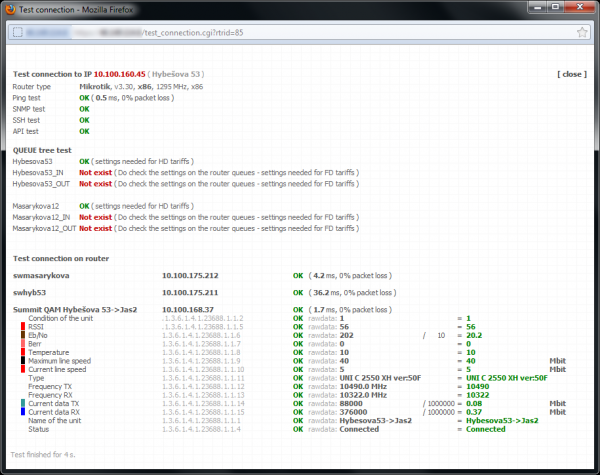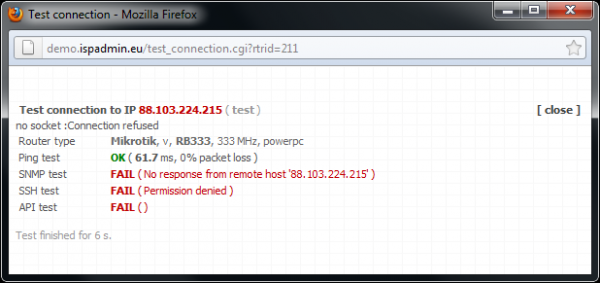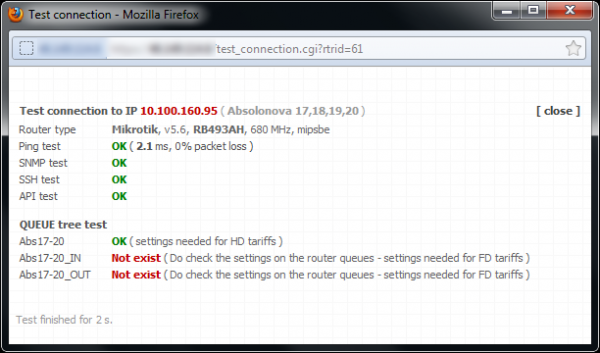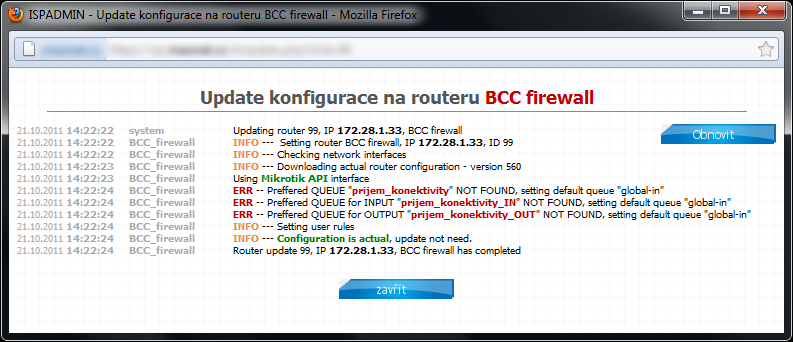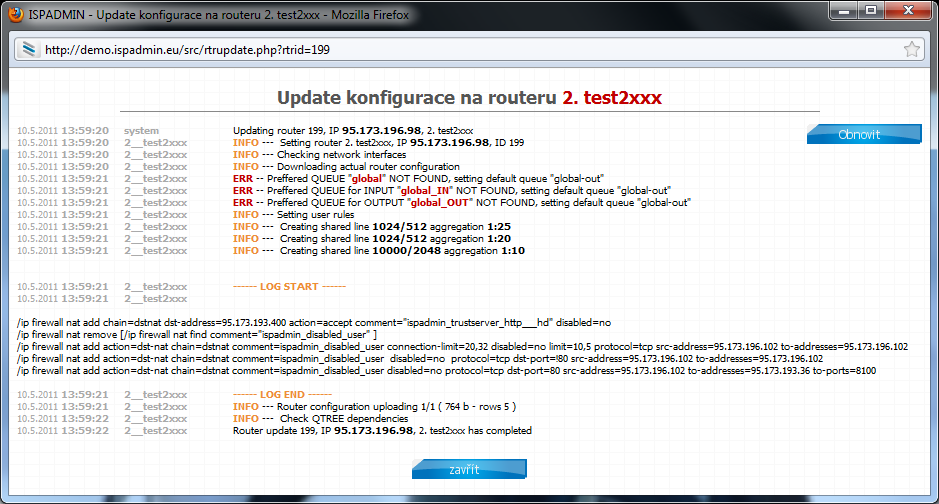Click on ![]() Update all routers (test connection to all routers), or test a given router by clicking on
Update all routers (test connection to all routers), or test a given router by clicking on ![]() Update the router configuration.
Update the router configuration.
Connection test
A preview of Test connection screen along with SNMP data from connected device. SNMP data is in raw output version.
This is an unsuccessful connection test. You may need to configure or check configuration of login credentials.
Verification of individual Queue trees if defined on router.
Manual update of router configuration
ISPadmin automatically writes difference configuration to routers every 5 minutes.
![]() Manual update of MikroTik router configuration can also be run from the command line: /usr/local/script/ispadmin/update_conf.pl. Usage: if you need to run the update at once, following changes in configuration.
Manual update of MikroTik router configuration can also be run from the command line: /usr/local/script/ispadmin/update_conf.pl. Usage: if you need to run the update at once, following changes in configuration.
The most convenient way to run manual configuration update is by clicking on ![]() . By clicking on the icon, you will open a new progress window.
. By clicking on the icon, you will open a new progress window.
To display a complete list of commands that are sent to MikroTik via API or SSH, set ID qt_debug=1 in Settings System Settings Mikrotik. This way you can pinpoint discrepancies if you experience problems with writing commands to a MikroTik router. When using API, you will see information whether a command has been successfully executed, or not. You cannot use this for SSH, for it does not return errors.
Router must be active for the ![]() icon to be displayed. Also, the router must not run in monitoring mode which only serves for reading information, not for its writing. You have to allow SSH, or API in Mikrotik IP / Services for correct functionality.
icon to be displayed. Also, the router must not run in monitoring mode which only serves for reading information, not for its writing. You have to allow SSH, or API in Mikrotik IP / Services for correct functionality.