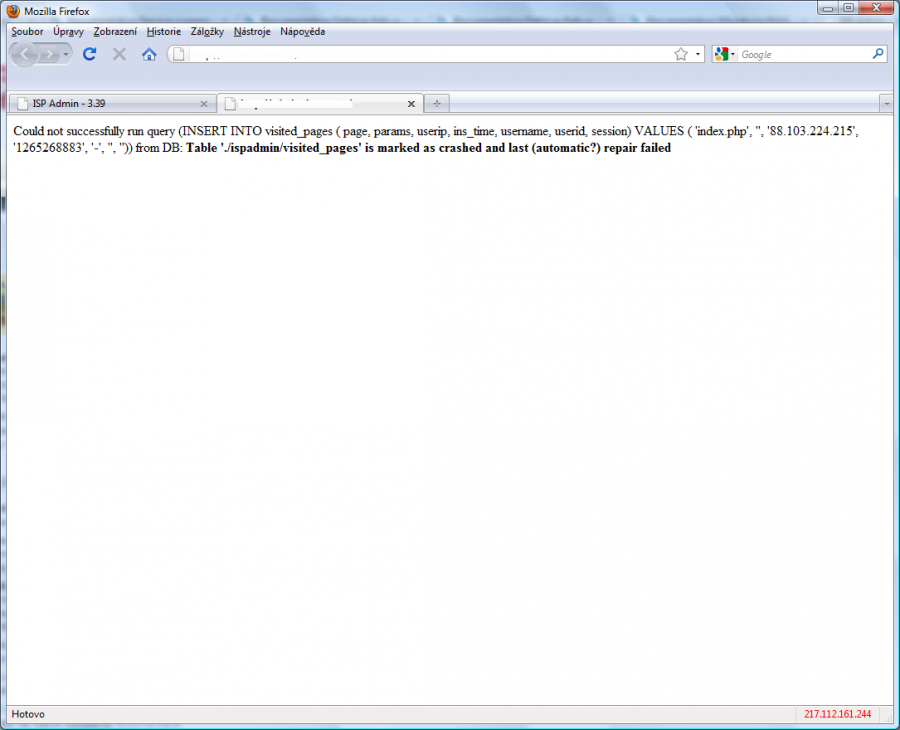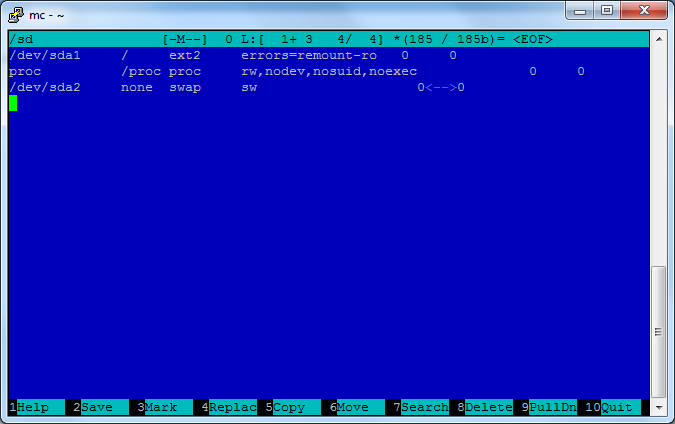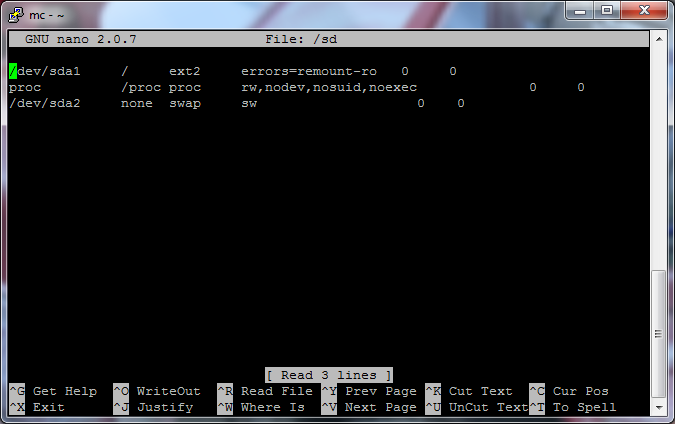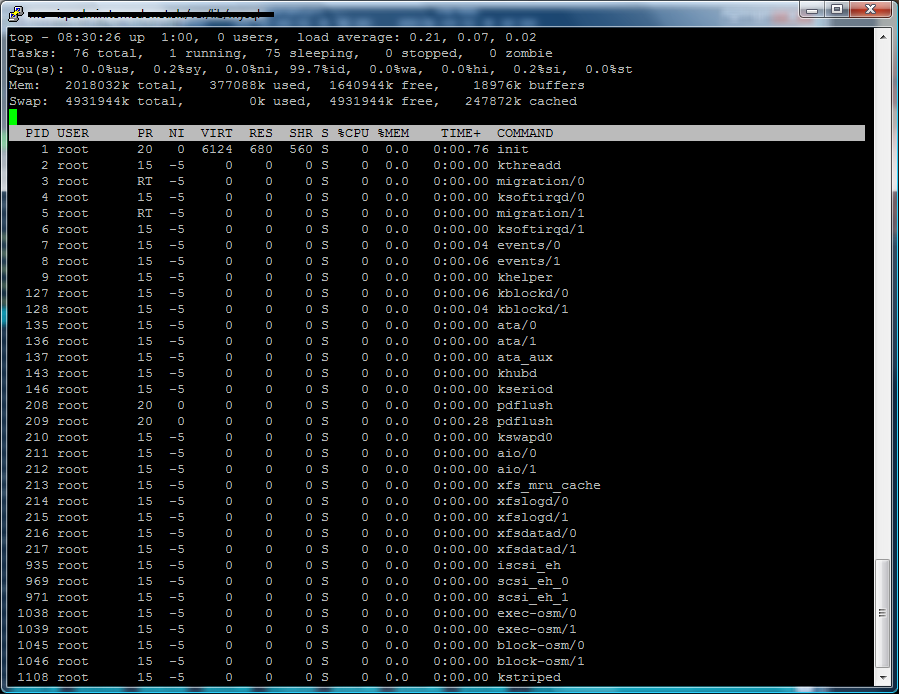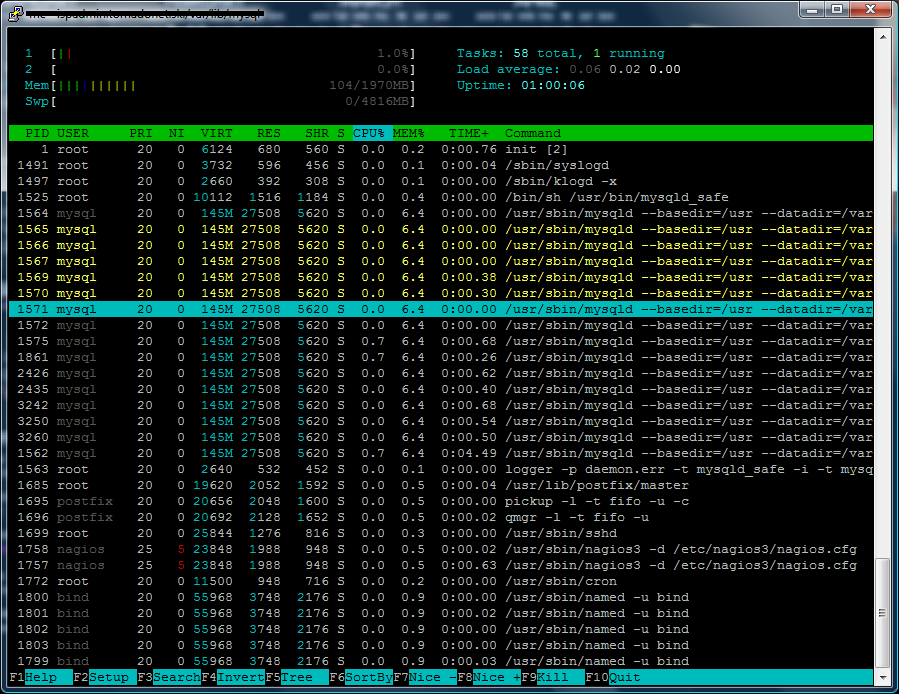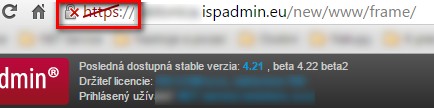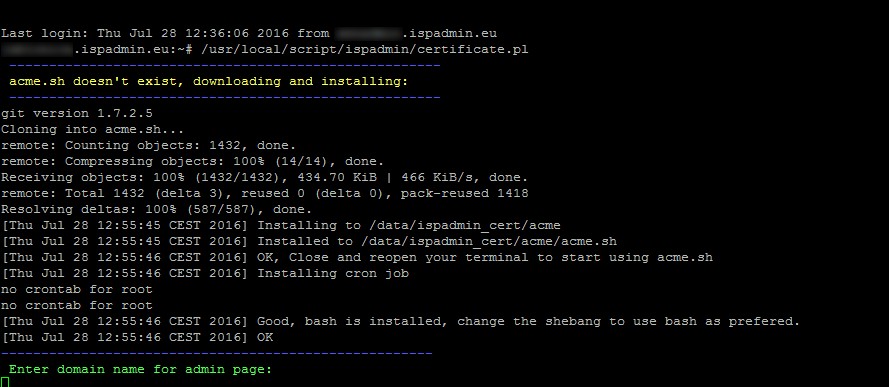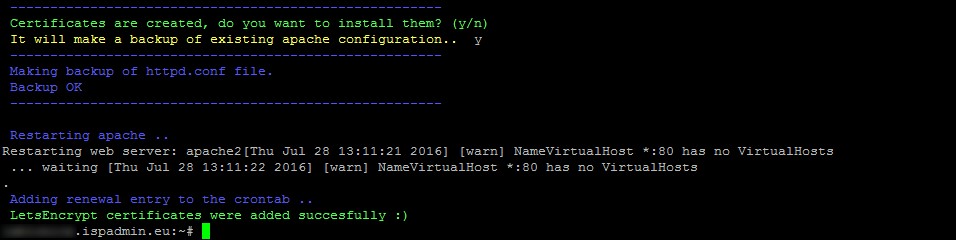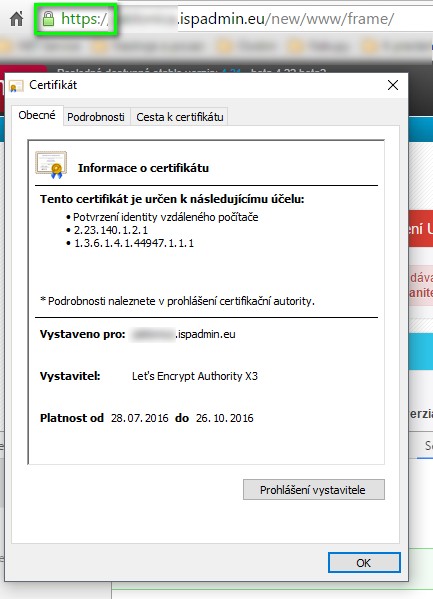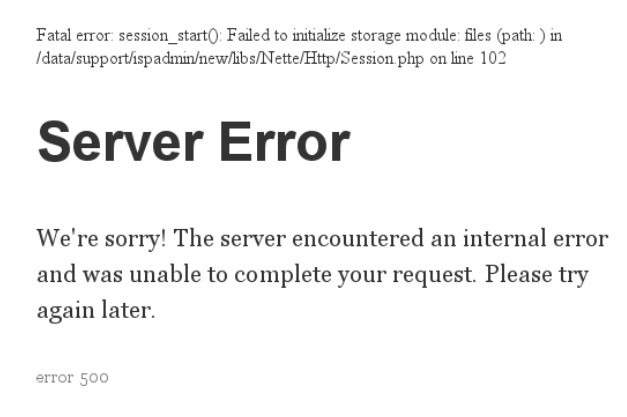Moving graphs to RAMDISK
The main usage load for disks, on which the system is installed on, is the generation of graphs in 5 minute intervals. For each client at minimum 2 graphs are created. For the routers at minimum 5 graphs are created in relation to the count of interfaces. Graphs are stored in binary form on the HDD and take up to 500KB of space. Therefore in practice the system needs to work with a large number of small files in which every 5 minutes informations about transmitted data and measured values are written. For a larger number of graphs SAS disk drives are recommended. SAS drives are significant faster, in working with small files, then SATA drives. Basically it is about the IOPS that the disks are able to provide to the system. In practice SATA disks are able to provide up-to 100 IOPS , SAS on the other hand are able to provide up-to 150-180 IOPS (depending on whether it is a 10k or 15k disk). The sum of IOPS can only be increased by the number of disks in RAID or by installing SSD disks for system graphing. IOPS is the main limitation for working with graphs. If the sum of IOPS is insufficient, the system latency is going to be increased and in some cases sites may load slower because the system is waiting for the HDD to be able to read and write. In this case an increase of RAM or CPU upgrade will not help. The only possibility is to increase the number of disks ( or replace the slow SATA drives with faster 15k SAS drives ).
- It is now possible to move generated graphs to a RAMDISK. A Ramdisk is a self-contained part in memory, that behaves like a disk but Access times are several times faster than a conventional HDD, because it only uses RAM memory to store the data. If graph generation is run within RAMDISKS the IOPS and the disk usage will be significantly reduced. This is the most noticeable in large installations ( 1000 clients or more). In this cases we recommend moving graphs to a RAMDISK.
- To work with RAMDISK, run this utility
- /usr/local/script/ispadmin/rrd_ramdisk.pl
- To display a help message, run it without any parameters
- Usage:
- /usr/local/script/ispadmin/rrd_ramdisk.pl initialize - Initialize RAMDISK
- /usr/local/script/ispadmin/rrd_ramdisk.pl destroy - Destroy RAMDISK permanently
- /usr/local/script/ispadmin/rrd_ramdisk.pl start [force] - Start RAMDISK
- /usr/local/script/ispadmin/rrd_ramdisk.pl stop - Stop RAMDISK
- /usr/local/script/ispadmin/rrd_ramdisk.pl save [force] - Save RAMDISK data to backup
- /usr/local/script/ispadmin/rrd_ramdisk.pl check - Check RAMDISK usage
- /usr/local/script/ispadmin/rrd_ramdisk.pl set - Set RAMDISK in MByte
- /usr/local/script/ispadmin/rrd_ramdisk.pl restore [backup.file] - Restore RAMDISK from last backup.file
- You may use the following parameters:
- initialize - Initializes the RAMDISK and moves the data to the RAMDISK.
- destroy - Unistalls the RAMDISK and moves the data back to the drive.
- start - For an automatic start after booting. Use [force] to initialize RAMDISK even if the size of the restored backup is smaller by more than 5% than the previous ramdisk size, or if RAMDISK initialization was not successful after server reboot, and you need to initialize RAMDISK from the console.
- stop - Makes an automatic backup of the data in RAMDISK, copies the backup to a Hardrive, and stops RAMDISK. !!! We strongly recommend that you perform it every time you restart/switch off the system !!!
- save - Makes a backup of data of the RAMDISK to a Hardrive - performed automatically once a day, 10 backups are done retrospectively, and you may restore them later. Moreover, 2 monthly backups (as of 28th of each month) are stored.
(It backups into /usr/local/script/ispadmin/rrd_data_backup/. Use [force] to make a backup of ramdisk which is smaller than the previous ramdisk in size, e.g. if you deliberately delete more files with graphs. A check on 5%-difference compared to the original size is performed.) - check - Checks the utilization of the RAMDISK and if needed, it automatically increases the RAMDISK.
- set - Set RAMDISK size in MB to increase it according to your needs.
- restore - Insert name of backup file from backup directory for rrd ramdisk to restore a daily backup of rrd data. If no name is inserted, the system will restore the last known backup from this directory. You may use data restore if you loose it, or the data is incomplete. The only must is initialized RAMDISK.
- When RAMDISK is installed, you need to run the following command:
- /usr/local/script/ispadmin/rrd_ramdisk.pl initialize
-
- This initializes and configures all that is needed. After rebooting the sytem it installs the RAMDISK again and the data are moved on to it.
- Be aware that the data on a RAMDISK is saved in RAM and if a server malfunction occurs ( powersuply malfunction ) all data are lost. In the case of correct restart, the system automatically backs up data to the Hardrive an moves it onto the RAMDISK after booting. The system also makes an automatic backup onto a hardrive once a day. So in case of power supply outage, one-day data only is lost.
- For RAMDISK creation it is absolutely necessary to have a sufficient amount of RAM. The maximum amount of RAM that can be used for the RAMDISK is 25%.
- The necessary amount of RAM is calculated dynamically according to occupied disk space (mostly 510Mb - 5GB). If the calculation for RAM is resulting in a larger amount then 25%, the RAMDISK is not created and it is necessary to upgrade the amount of RAM. If RAMDISK capacity is more than 80% full, the system will try to increase the disk automatically (if RAM is sufficient). If it fails, you may increase RAMDISK manually using set option.