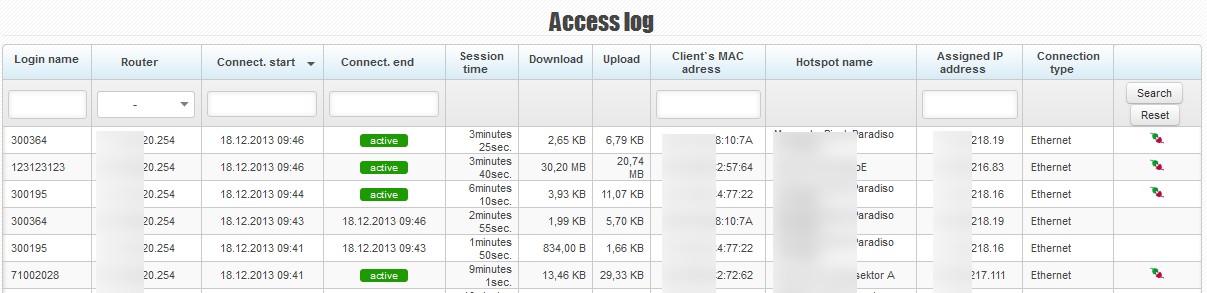Radius
This tab contains the authentication log and login statistics for all RADIUS clients.
Access Log
Here you can see the history of authentications of all clients, connection duration, transferred data and information about clients’ connection status.
Records from the log can be sorted by a particular column. They may also be filtered according to the following criteria: login name, router, connection start and connection end, client’s MAC address and assigned IP address.
You can see, among other things, the following details in the overview:
- Login name: the username or MAC address used for client authentication through Radius
- Router: the name of a router in ISPadmin
- Connect. start: the time when a given client was authenticated and connected
- Connect end: the time when a given client was disconnected
- Session time: the time period for which a given client was connected
- Download/Upload: the amount of data downloaded/uploaded by a given client
- Hotspot name: Router SSID
- Assigned IP address: The IP address assigned to a client after authentication through Radius
- Connection type: E.g. Ethernet.
![]() - You can disconnect a client by clicking on this icon.
- You can disconnect a client by clicking on this icon.
Active Clients
Here you can see the history of authentications of all clients, connection duration and the amounts of data transferred by currently connected clients.
Entries from the log can be sorted by a particular column and filtered based on login name, router, session time, client’s MAC address and assigned IP address.
You can see, among other things, the following details in the overview:
- Login name: the username or MAC address used for client authentication through Radius
- Router: the name of a router in ISPadmin
- Connect. start: the time when a given client was authenticated and connected
- Session time: the time period for which a given client was connected
- Download/Upload: the amount of data downloaded/uploaded by a given client
- Hotspot name: Router SSID
- Assigned IP address: The IP address assigned to a client after authentication through RADIUS
- Connection type: E.g. Ethernet.
![]() - You can disconnect a client by clicking on this icon.
- You can disconnect a client by clicking on this icon.
Account Statistics
The Account statistics page shows the number of clients on all routers and the number and duration of all of their connections.
If you landed on the Account statistics page after clicking on the RADIUS button in the details box of a particular router in Hardware Routers All, you can do the following:
- By clicking on the Unlockbutton, you unlock clients on a given router. As a result, these clients can connect through a different router.
- By clicking on the Back button, you return to the Hardware Routers All page, to where a given router is.
You may filter the clients displayed:
- Active clients: clients that are online
- Inactive clients: clients that are offline
- Show clients without default router: clients that do not have any router entered in their RADIUS service configuration
- Show only locked users
- Router: clients that are authenticated on a specific router
Available information:
- Client name: When you click on a particular client’s name, you will be redirected to their Client card.
- E-mail: a client’s email address from the Client card
- Street: a client’s address from the Client card
- Name (radius): the username used to authenticate a particular client through Radius
- Number of connections: the total number of connections on all routers
- Length connection: the total duration of connections on all routers