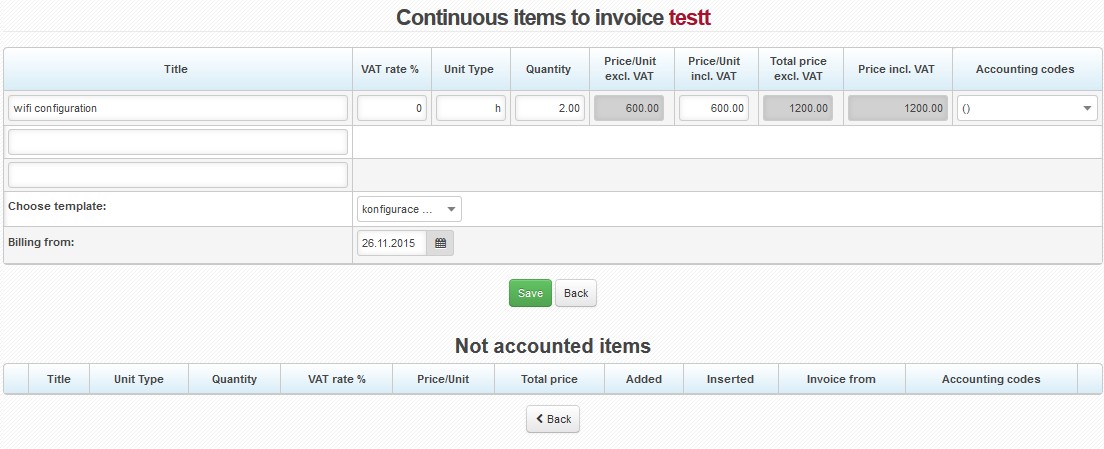Create a pending item and review those already created. Pending items are often used for invoicing scheduled interventions and reminders, or other services which are not invoiced regularly. Review not invoiced pending items in the entire system in Invoicing Overviews Pending Items.
Add pending item
| Choose template | By doing so, requested data are pre-filled. This way adding a new row as pending item will be both unique, and correct. Define templates in Invoicing Settings Templates Pending Items. If you don´t use templates, or desired item is not defined you have to fill in the following data manually. |
|---|---|
| Title | Item description |
| VAT rate | Item VAT rate; rate from Invoicing Settings General, ID dph is set by default. |
| Unit type | Type of unit, e.g. hour, pcs. |
| Quantity | Number of item units |
| Price/Unit excl. VAT | Price per item excl. VAT The system will calculate the next 3 fields automatically. |
| Accounting codes | Application of items for needs of double-entry bookkeeping. Set it up in Invoicing Settings Accounting. |
| Billing from | Initial date of invoicing the service/item. Usually it is left unchanged (i.e. current date is used), the first invoice is issued at next invoicing. (Invoicing Invoices). If you move the date forward, the first invoice will be issued following this date.
|
Press Save to add the item. It will be displayed in Uninvoiced items where you can modify it.
| Edit item | |
| Delete item | |
| Copy item data to new item |
![]() If client pays regular invoices using permanent bank order, pending items on invoice may stay unnoticed and an invoice unpaid. That´s why you´d better issue a standalone invoice for the intervention (Invoice Pending Items).
If client pays regular invoices using permanent bank order, pending items on invoice may stay unnoticed and an invoice unpaid. That´s why you´d better issue a standalone invoice for the intervention (Invoice Pending Items).