Overview of scheduled tasks, which enables you to monitor technicians´ work. There is a variety of criteria at your disposal to limit the final display plus a fulltext search.
Calendar
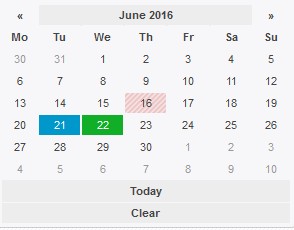 Click on a day in the calendar to display tasks for the day only. Click on a month to display tasks for the selected month only. Click on Today to display a list of today´s tasks, or All to display all tasks. Days are coloured as follows:
Click on a day in the calendar to display tasks for the day only. Click on a month to display tasks for the selected month only. Click on Today to display a list of today´s tasks, or All to display all tasks. Days are coloured as follows:
- 30: A day with one scheduled task at least
- 8: Selected day
 : Off-day as defined in Settings Code lists Scheduling Holidays
: Off-day as defined in Settings Code lists Scheduling Holidays
You may further filter the displayed tasks in the following step. You can also sort the list by clicking on Type, Date or Technician columns (ascending, descending).
Filter
| Type | List of task types, such as measurement, installation, failure etc. Tasks are divided base on their colour. You can set the types in Settings Code lists Scheduling Task Types. |
| Status | The options are: Only solved, Only not solved |
| Priority | Importance of each task. The options are: Low, Medium, High. |
| Invoicing | The options are: Invoiced, Not invoiced |
| Created by | Name of an administrator who created the task. |
| Technician | List of all technicians in the system. List of all active technicians includes those deleted from the system. This way you are able to search tasks of already deleted technicians. |
| Full-text | Look up a certain word or phrase. A task may be found also base on its identification number. |
Task editing
All tasks are colour-marked base on their type. Solved tasks are marked in green.
| Edit task - edit saved data or close a task. | |
| Task preview - displays all task information. Click on Edit task to edit or finish a task. | |
| It will delete the task and record this action to (Statistics History History, Scheduling section > Tasks > Removed records) |
