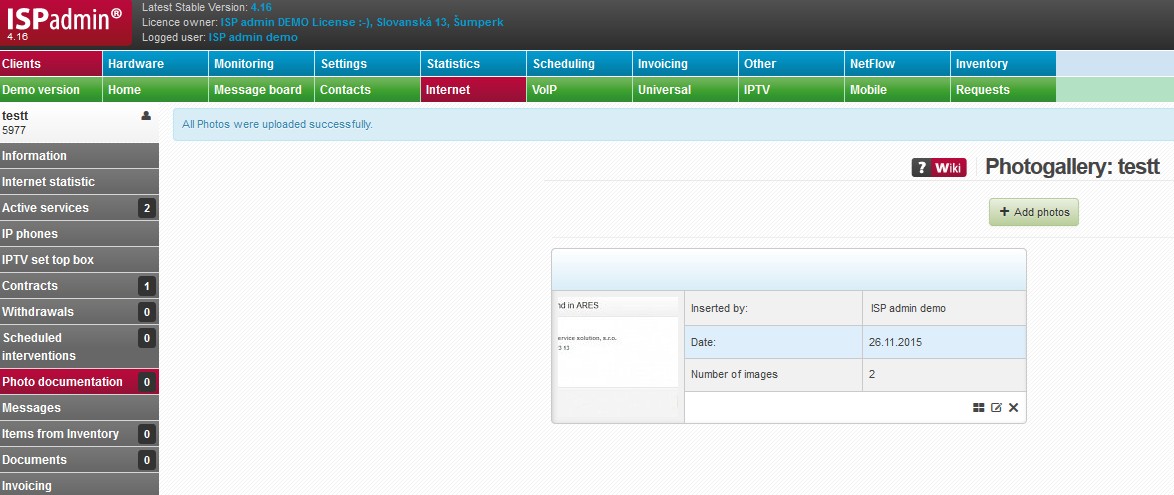Photo Documentation
It helps store photos of a device provided to a client. You can also store photos of views towards access points in order to detect a possible obstacle in the way.
Apart from photos of an installation of end device, or AP you can also make photos of a difficult access to a roof (narrow windows, broken floor etc.). Also, you can store photos of competitor´s transmitter, its location and direction, as well as possible source of interference. Some prefer storing photos of LAN schemes behind end router or winbox screenshots (if unusual measurements, accidental outages, or margin values are present), some store interface description for technicians an so on.
Initial effort put in making a photo documentation will definitely pay off. Also, small-definition photos from a mobile phone are usually good enough.
| Folder name | Name of virtual folder used for storing a photo. It is not a mandatory field, yet it can be used for storing photos belonging to one group, e.g. Roof access. |
| Files | You may upload as many files as you want. Recommended photo size is approx. 0.5 MB, supported formats are .jpg, .gif, .png. |
| Resize photo |
You may keep original photo resolution or change it with pre-set size. In Settings Syst. settings General, ID photo_default_width, you may define default width of uploaded photo. Height is proportional re-sized. Default value is 0, it means that a photo will be uploaded with original size.Before uploading a photo to the Photogallery it is also possible to select different size of uploaded photo from the Pop-up menu. |
Uploaded photos are displayed in folders, or individually if no folder is used.
Options for a folder:
| Display all photos in folder | |
| Edit folder name | |
| Delete folder |
EXIF information is added to photos. This information is displayed in photo view. Currently, the following EXIF information is stored: photo taken date, camera type, place GPS coordinates (if available).
| Camera type | |
| Photo acquisition place is displayed on http://maps.google.com. | |
| Download photo | |
| You can add/edit photo description. | |
| Delete photo |