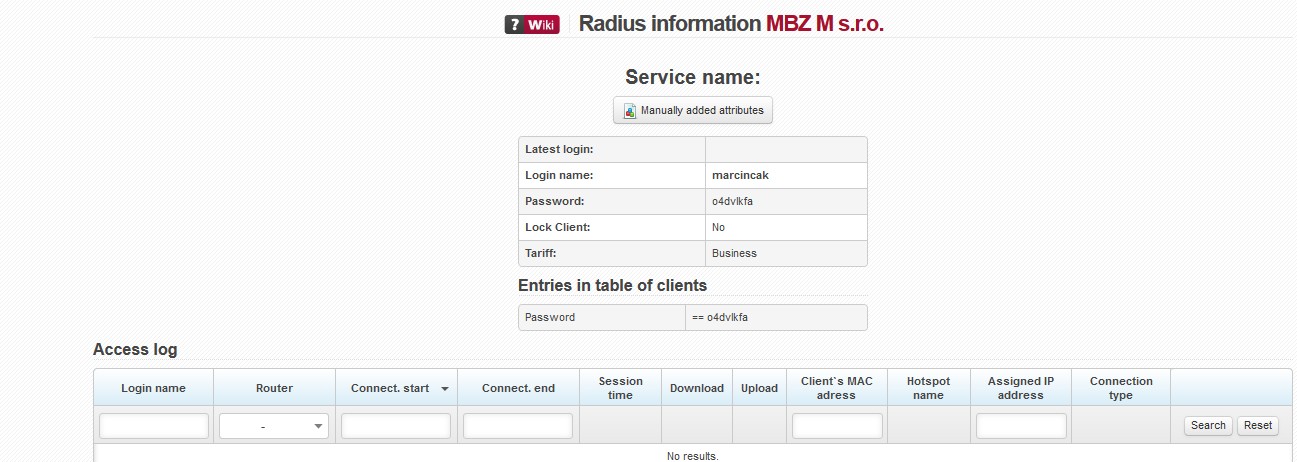Menu is displayed only in case of an active Radius type service. Also, Radius name (or client´s MAC address) must be inserted while adding the service. The following is displayed for client setup in relation to Radius:
| Latest login | Date and time of last client login |
| Login name | Radius user name |
| Password | Radius password |
| Lock client | Client can be locked on a certain router. |
| Tariff | Radius tariff |
Items from specific tables related to the client are displayed, such as Items in client table, Items in attribute table etc.
In Verification log is visible client´s verification history of the service.
| Login name | User name or MAC address used for Radius verification. |
|---|---|
| Router | Router name in ISPadmin |
| Connection start | Time of client´s verification and connection. |
| Connection end | Time of client´s disconnection. |
| Session time | Length of connection. |
| Download | Downloaded data |
| Upload | Uploaded data |
| Client MAC address | MAC address of client´s wlan interface. The system automatically loads MAC addresses once an hour. If you have activated firewall MAC filter and you connect a new client, you do not need to fill in client´s MAC address. In this case, ISPadmin enables the client in firewall and when the client is connected, it will read his MAC address from ARP table, and stores it. IP address is then linked to MAC address and locked. |
| Hotspot name | Router SSID |
| Assigned IP address | IP address used for client´s Radius verification. |
| Connection type | Eg. Ethernet |
Manually added attributes
Manually added attributes
You might want to add an attribute for a certain customer manually. There is a list of already added manual attributes.
Use + Add attribute to add another manual attribute.
| Table | Attributes table (rad_check or rad_reply) |
|---|---|
| Supplier | Supplier of hardware used for reading attributes |
| Attribute | Name of attribute Attributes are dynamically loaded based on selected supplier hardware. |
| op | Mathematical sign used for the subsequent value. |
| Value | Fill in value based on selected attribute. |
Click Save to save the table.
Synchronization of manually added attributes may be switched on/off in Settings System Settings Mikrotik, ID radius_sync_manually_added_attributes (1 = on, 0 = off).